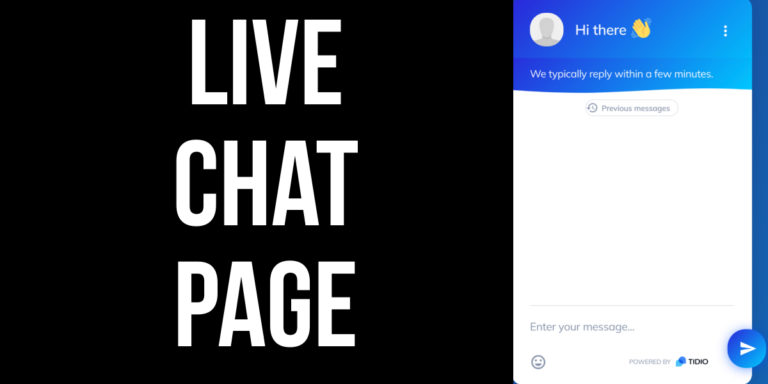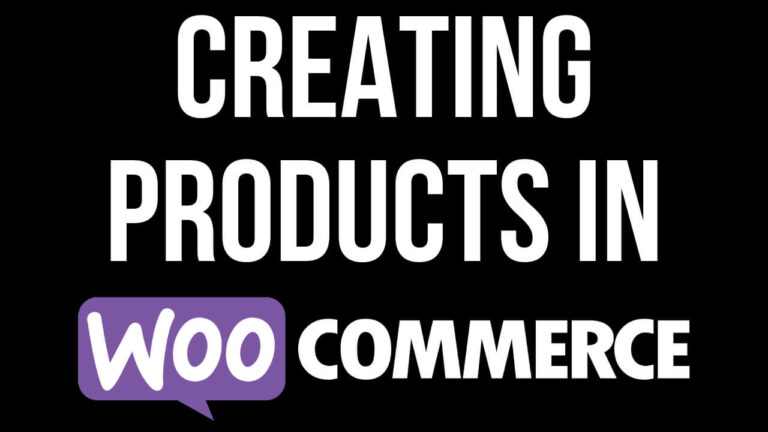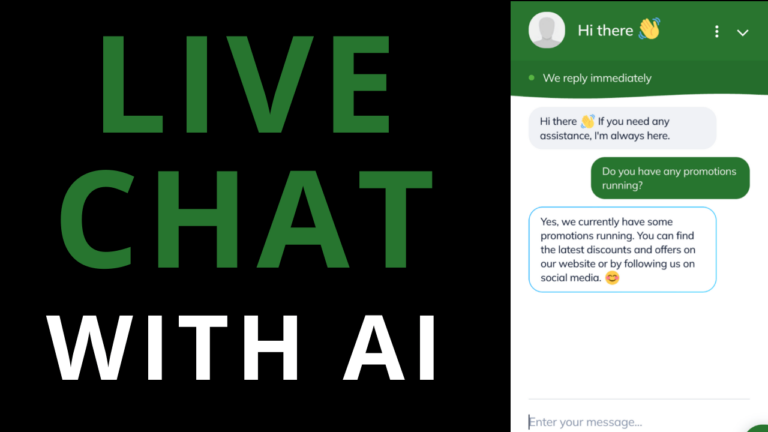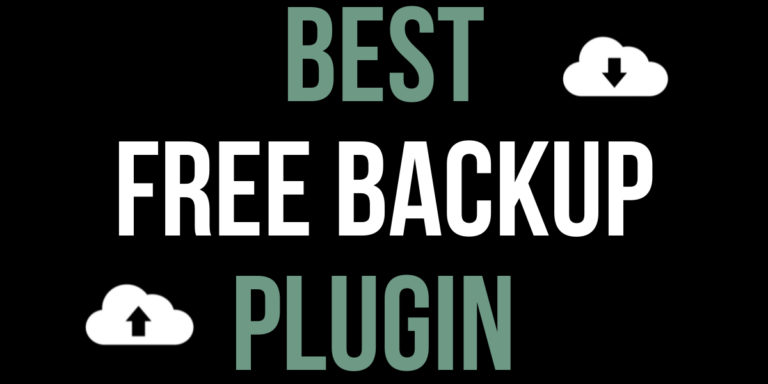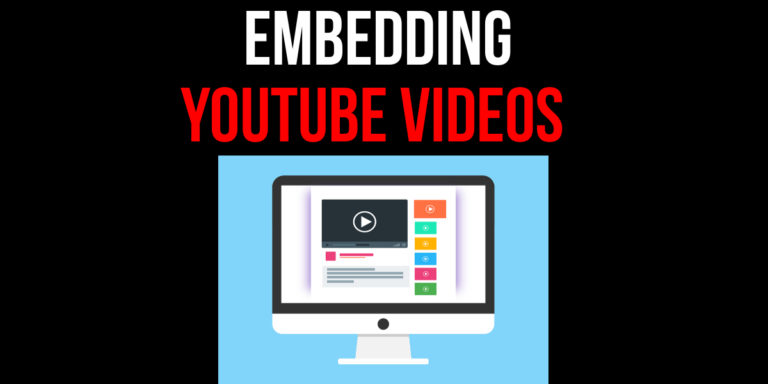Set Up A Variable Product In Woocommerce
Learn how to set up a Variable product in Woocommerce. Discover how to set up shipping and how to accept payments in Woocommerce.
You will start this Woocommerce tutorial by creating a Product Attribute and adding the different colour options so that we can sell a chair in various colours.
We will then learn how to set up a Variable Product in Woocommerce and you will add all of the important information such the Name, Description, Product Categories, Product Tags, Product Image and Short Description.
Next you will choose the Type of Product (Variable Product) and add the Product Attribute in order to link the the Colour Attribute to the Variable Product. Then you will find out how to create product variations and then how to change the price, dimensions and many other things on mass.
We will show you how to schedule or publish the Variable Product and show how a customer can select a their preferred colour from the dropdown. If you want the option to change colour by clicking on a colour on screen, make sure to keep watching this Woocommerce tutorial.
Learn how create Shipping Zones and set up Shipping Methods so you can ship goods out to customers in various locations. Finally you will learn how to set up payments using Woocommerce Payments so you can accept credit cards.
We will show you how to set up test payments in order to place a test order and process the order right to completion.
I hope this Woocommerce tutorial has been helpful and has shown you how to set up a Variable Product in Woocommerce.
Thank you Jonathan
What is covered in this tutorial?
- Set Up A Variable Product In Woocommerce
- Set up Woocommerce Payments
- Purchase Digital Product