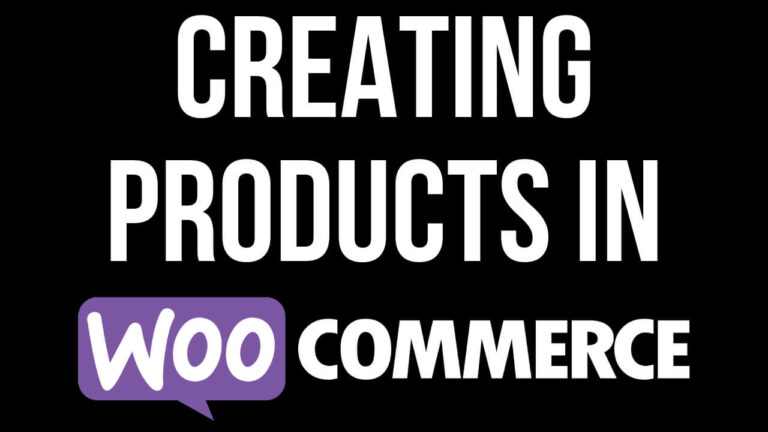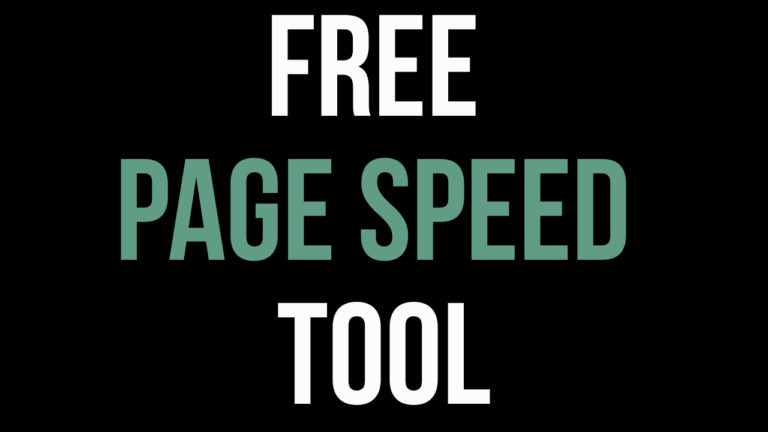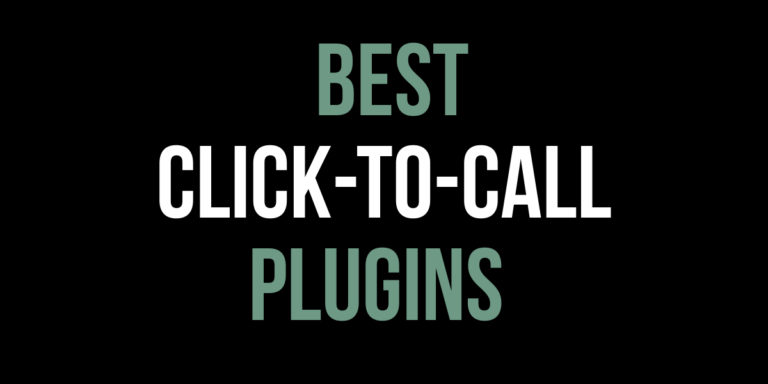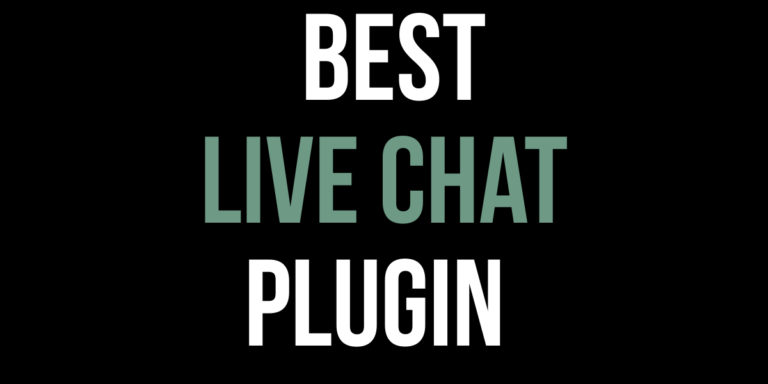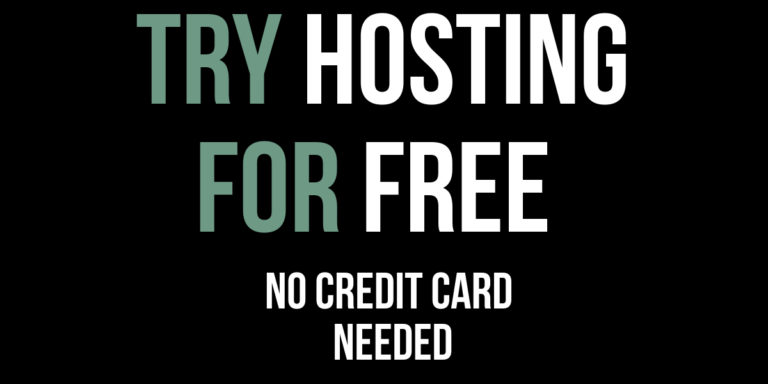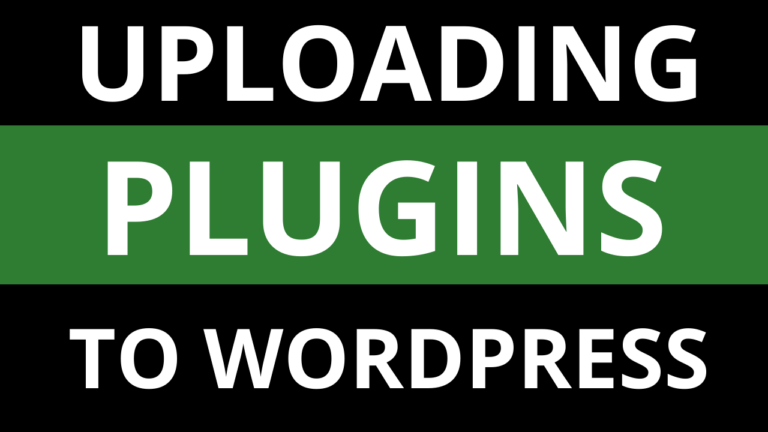How to Increase Sales of your WordPress Webshop
Learn how to increase sales of your WordPress Webshop using chatbots and AI to provide instant customer service to customers.
Chatbots and AI can increase sales of your WordPress Webshop by automating tasks and providing automated support to customers.
How to get started with chatbots?
First of all you will sign up for Tidio by clicking here and when the page loads, click on “Get started for Free”.
You can use Tidio for free forever but Tidio also has paid plans which provide more features. Tidio provides a free trial for the first 7 days where you can try out all of the paid features.
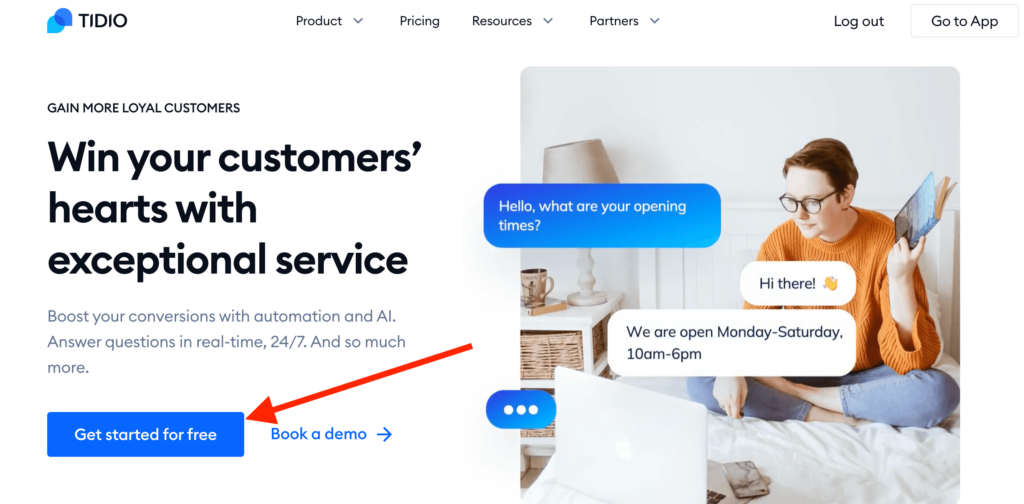
Create an account for free by entering an “Email”, “Password” and “Website” URL. Tick the “T&C’s checkbox” and then click “Get Started for free”.
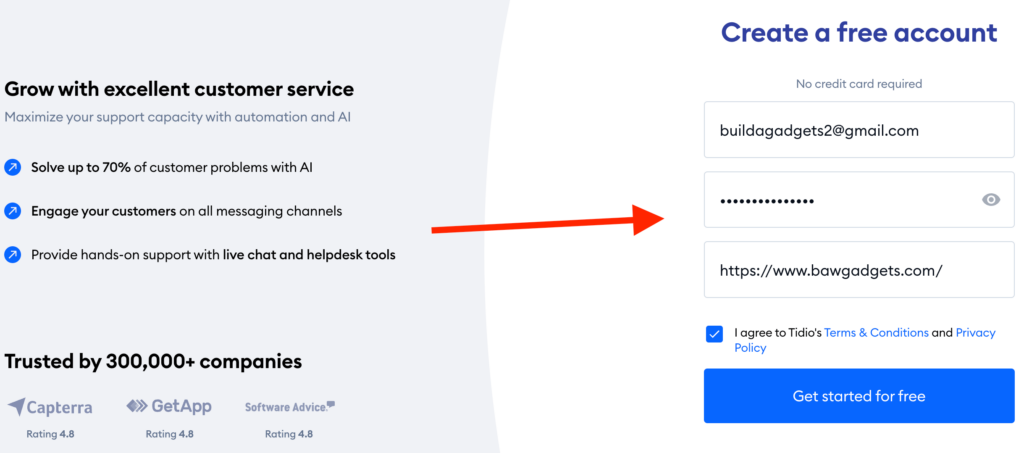
Now it is time to configure your live chat. “Chose your name”, “Colour scheme” and “Chat Language”. After you have made your selections, click “Continue”.
Next it is time to answer a few questions in order to personalise the live chat to your needs. Click “Continue” when you have made your choices.
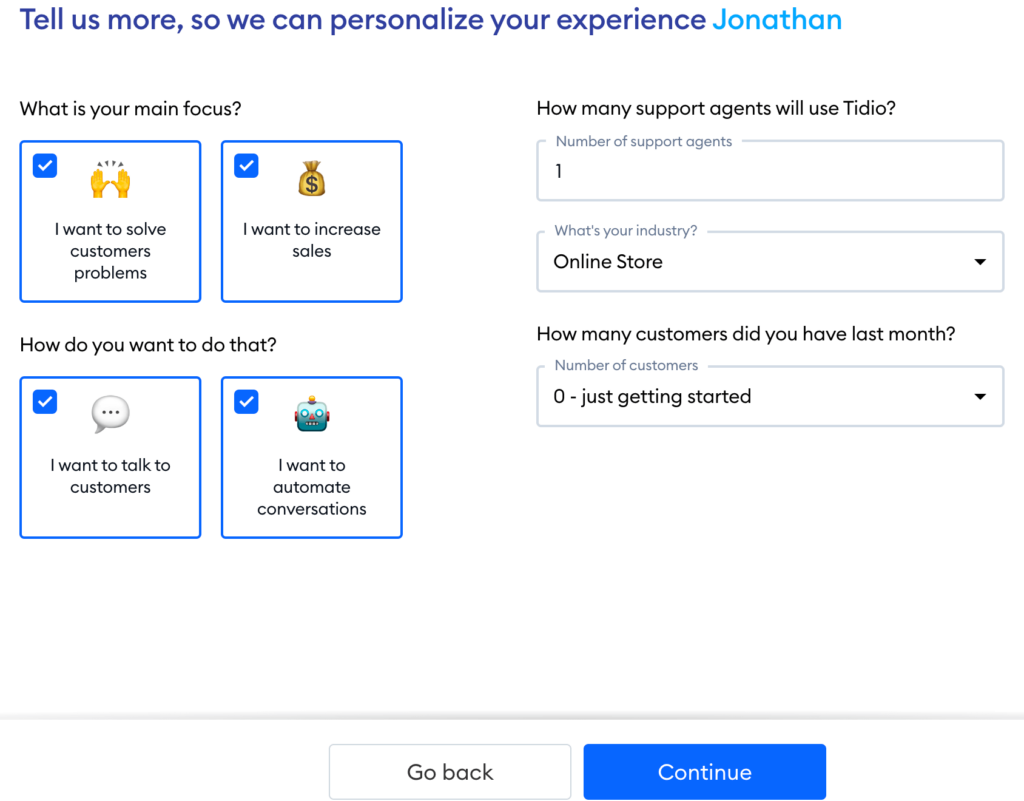
Choose one of the two options to add a chatbot to your website, click “Continue” when ready. Don’t worry, you can remove later if needed.
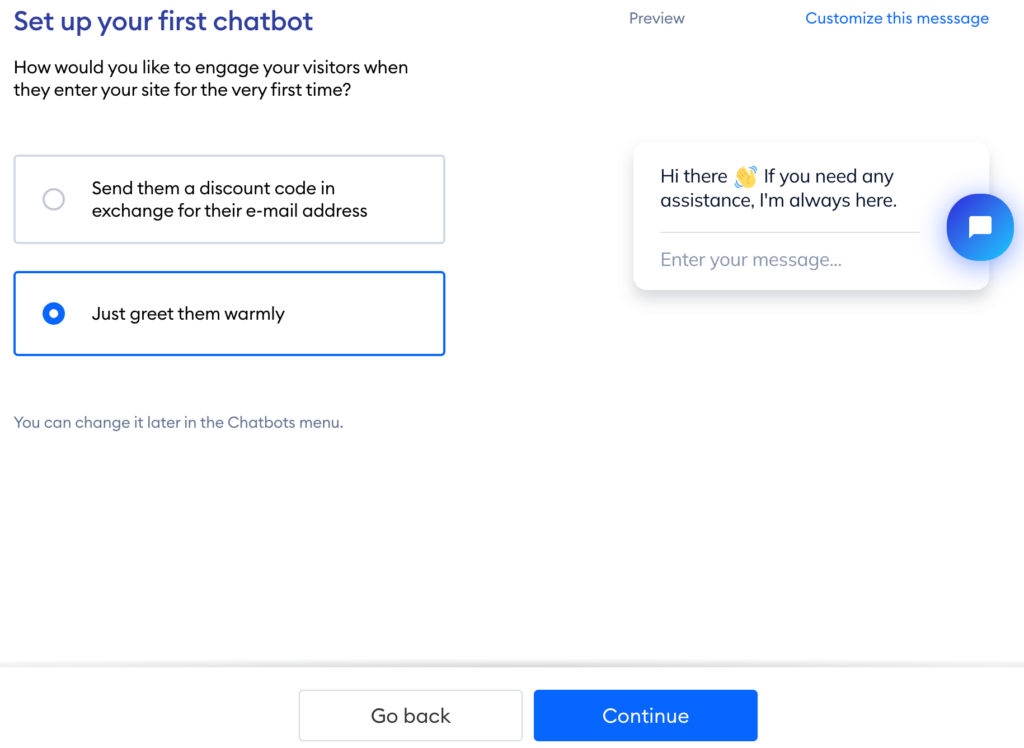
How to connect Tidio to your WordPress website?
Now it is time to add live chat to your website. Click “Continue” on the next page and close the tab once the Tidio Panel appears. Then it is time to follow the below instructions.
- Log in to your WordPress account and go to the Dashboard.
- Navigate to the “Plugins” section and select “Add New”.
- Type “Tidio” into the search bar and the plugin will appear.
- Hit the “Install New” button and then click the “Activate” button when it is available.
- Click “Tidio Chat” in the left-hand side menu and it will take you to the Tidio Panel.
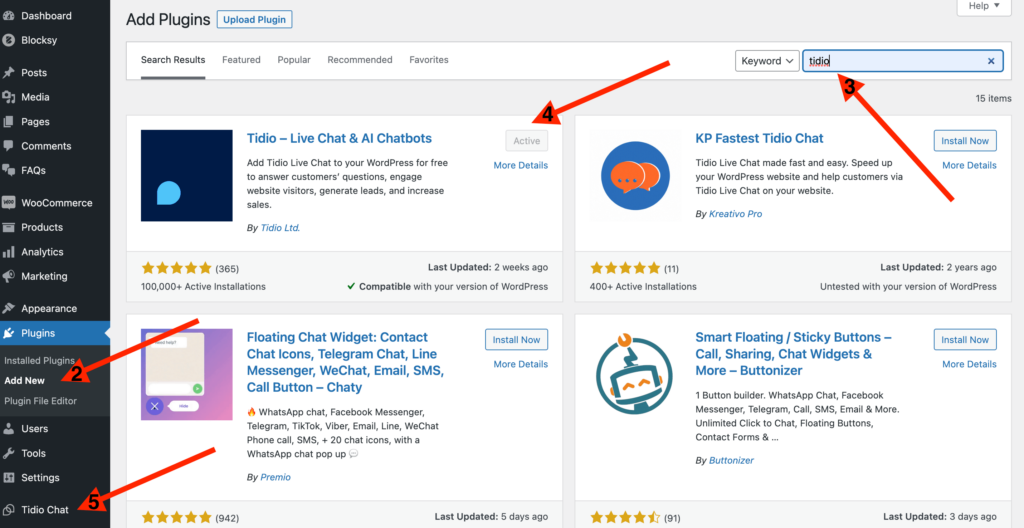
6. Click on “Log in” and on the next page enter the email and password you signed up with earlier. Then click “Log in”.
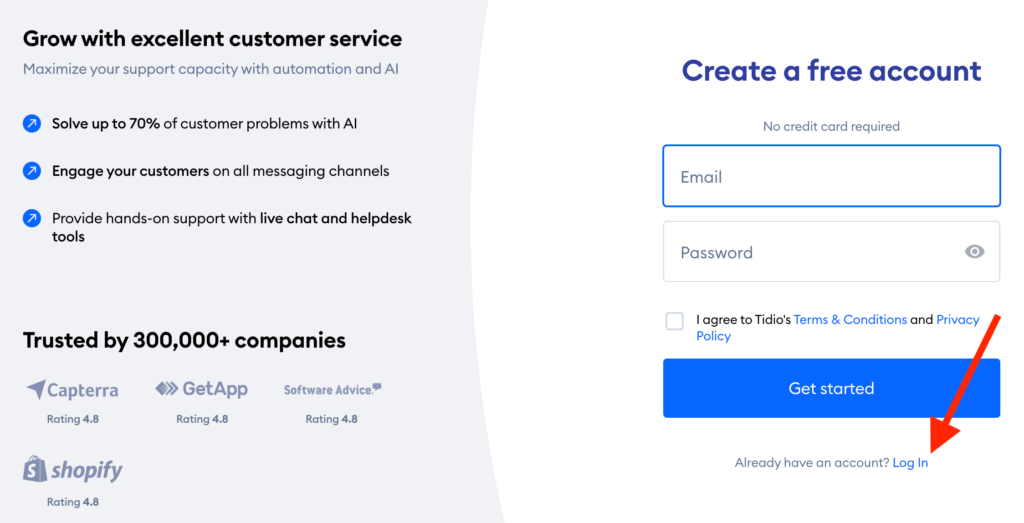
Choose the project you want to integrate with your website and then click “Integrate selected project” and you will arrive on another page where you should click “Open Tidio panel”.
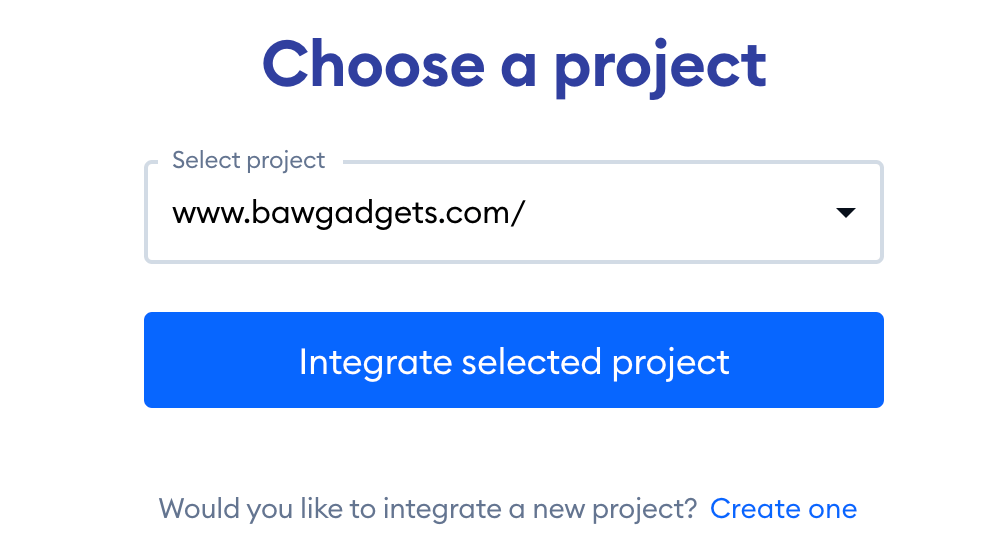
How do you use Tidio Live Chat?
Now that you have learnt how to add Live Chat to your WordPress Website, it is now time to try the chat out on your website
If you go to your website’s homepage, you will see the chatbot in the bottom right. Click on the chat icon and it will expand the chat where the visitor can type a message. When you have composed a message, click the send button.
The Tidio chatbot will ask the customer to enter their email, choose to signup to the newsletter and finally click send. You can turn this off if you like (we will show later), however it is a great way to collect email addresses to respond to customers in the form of a newsletter.
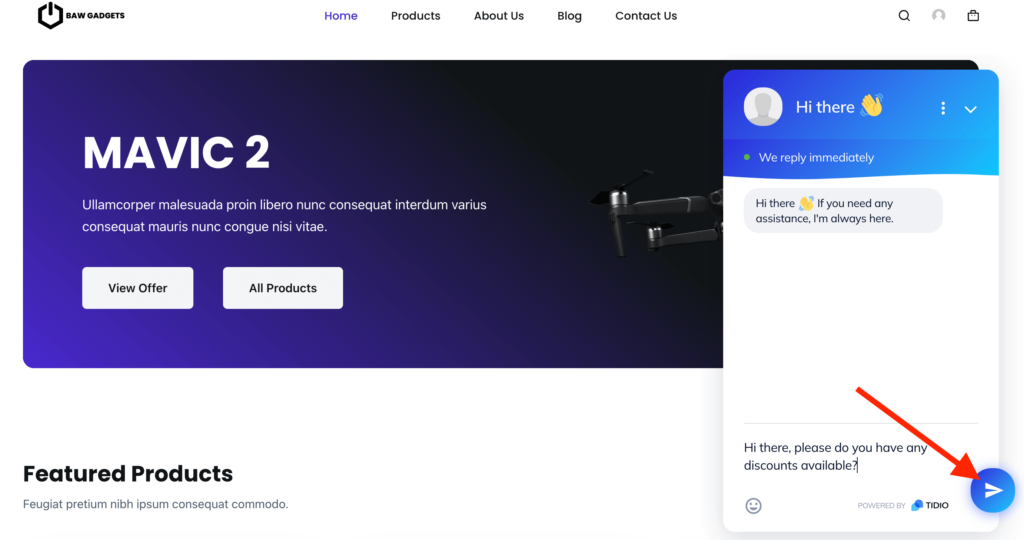
Go back into the Tidio Panel and click on the “Inbox” tab (1). Then click on the “Unassigned” tab (2).
You can reply to the message by clicking on “Join Conversation” (3) and the message will be assigned to the current operator. The status of the message will move from Unassigned to My open.
It’s clear to see how replying to customer queries can increase sales of your WordPress Webshop. Live chat makes the difference between making a sale or not by support staff responding to customers questions quickly.
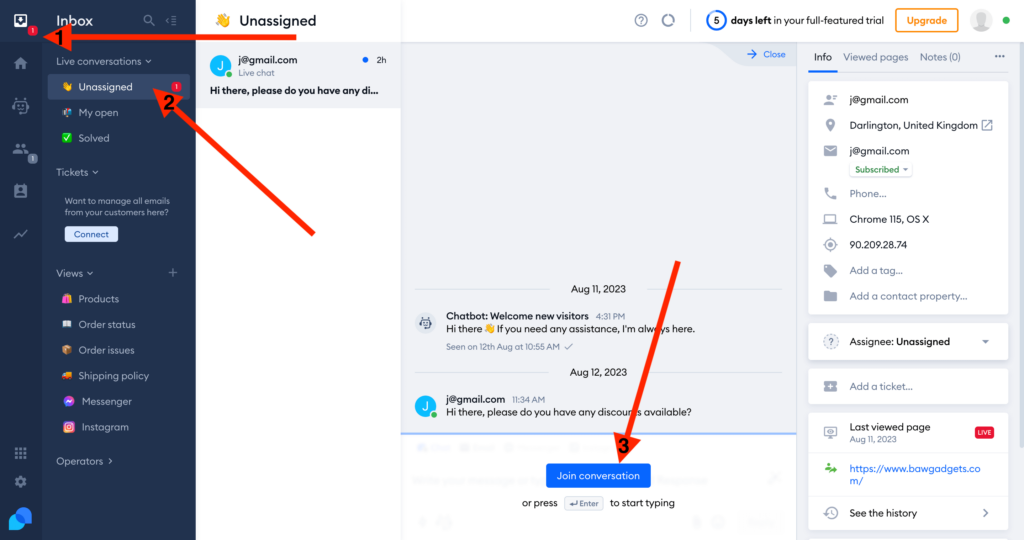
How to increase sales of your WordPress Webshop using chatbots
Tidio has a range of chatbots available in Tidio Panel. Using pre-built templates you can send a welcome message to customers, send discounts, collect newsletter subscribers and much more.
Below we will show you how to add a chatbot which encourages customers to buy again by sending a Voucher Code after they purchase.
The first thing to do is click on the “Chatbots” section (1) in the Tidio Panel. Here you have Chatbot templates available to increase sales of your WordPress Webshop. Feel free to try out as many as you like.
Next click on “Increase Sales” (2) and click on “Post purchase discount” template (3), this chatbot will Send next-order coupons to your customers to increase sales of your WordPress Webshop. On the next page click on “Use template”. You can also click “Test it out” on each Chatbot to quickly see what is does.
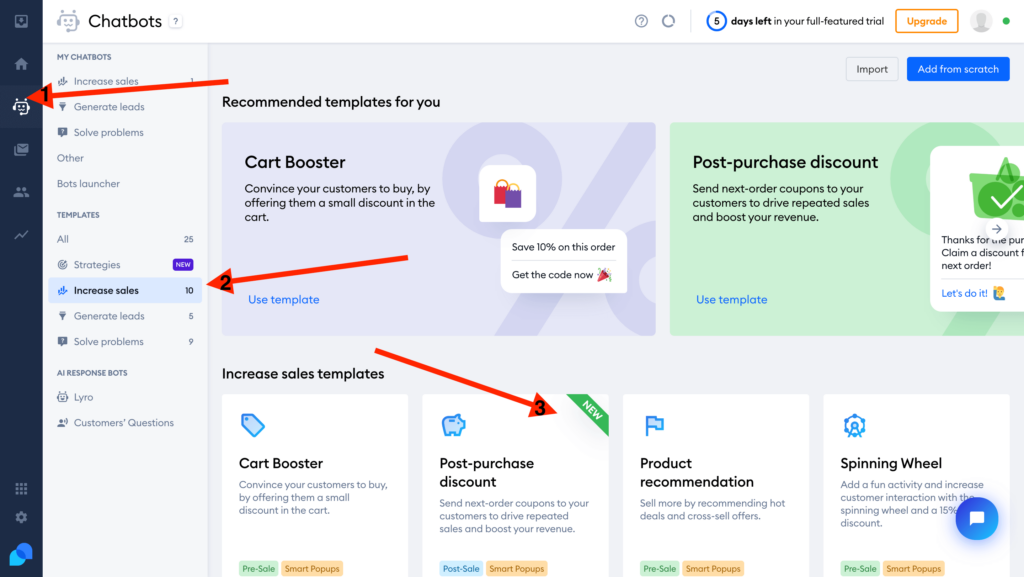
Now it is time to add a Voucher Code to the chatbot by clicking “Add Voucher Code”. You can then enter the Voucher Code in the box that appears. By clicking “Activate” you can make the chatbot live on your website.
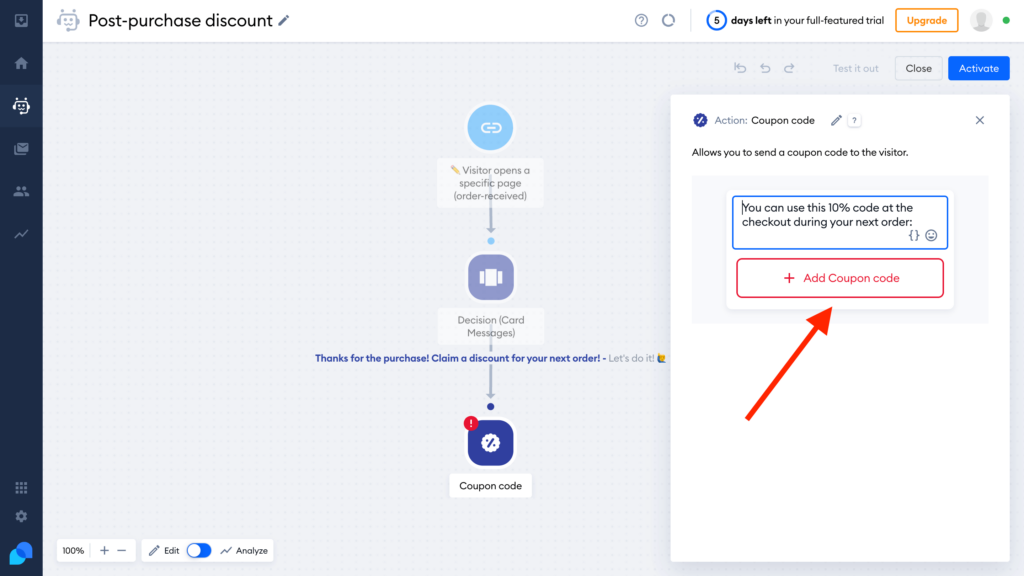
If you go and buy a product on your website, you can see the chatbot asks if you would like a discount. Click “Let’s do it!” and you will be provided with a Voucher Code that can be used on a future purchase.
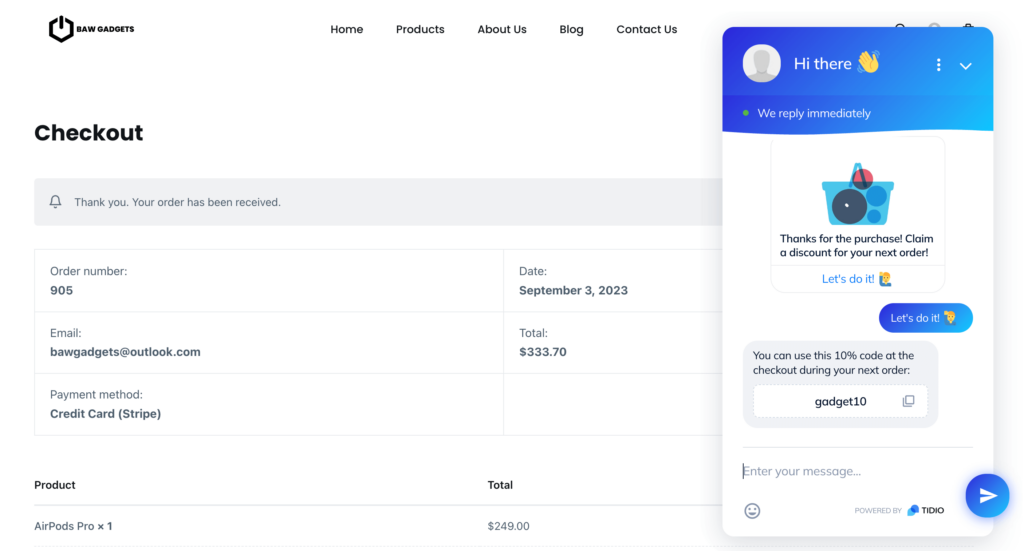
How to use an AI Chatbot to increase sales of your WordPress Webshop?
Tidio have AI chatbots available that will respond to customer queries instantly. Tidio have developed an AI chatbot called Lyro that will solve up to 70% problems within seconds.
How to add an AI chatbot to your WordPress Webshop
First of all you will have to make sure you have Tidio Live Chat active on your website. Next go to the “Chatbots” section (1) in the Tidio Panel and then click on “Lyro” (2). Then click on “Set up Lyro” (3) and on the popup click on “Accept” if you understand and agree to abide by the limitations.
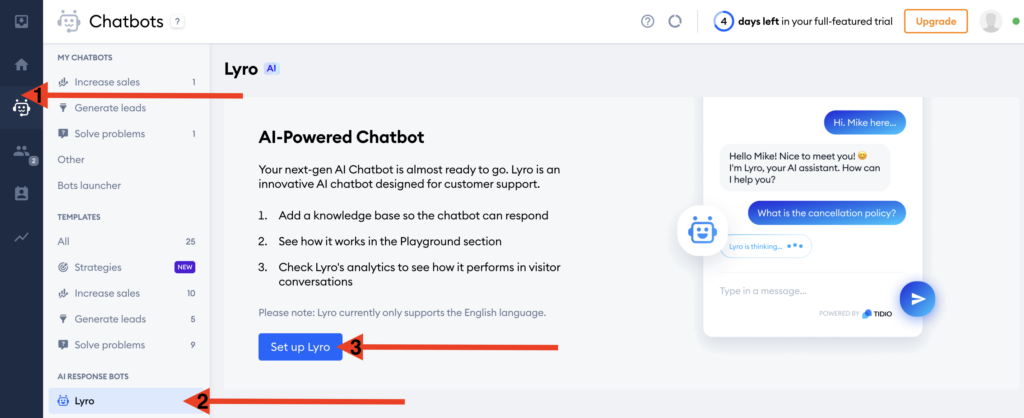
Lyro – Tidio’s AI Chatbot, uses pre-populated questions with answers to respond to questions instantly even if worded differently. You can choose whether to Import FAQ’s from your website or Create FAQ’s from scratch.
We will select “Create FAQ from scratch”, but if you have an FAQ page you can simply copy and paste the url of that page and Tidio will import the FAQ’s automatically.
When you have made your selection, click “Next”.
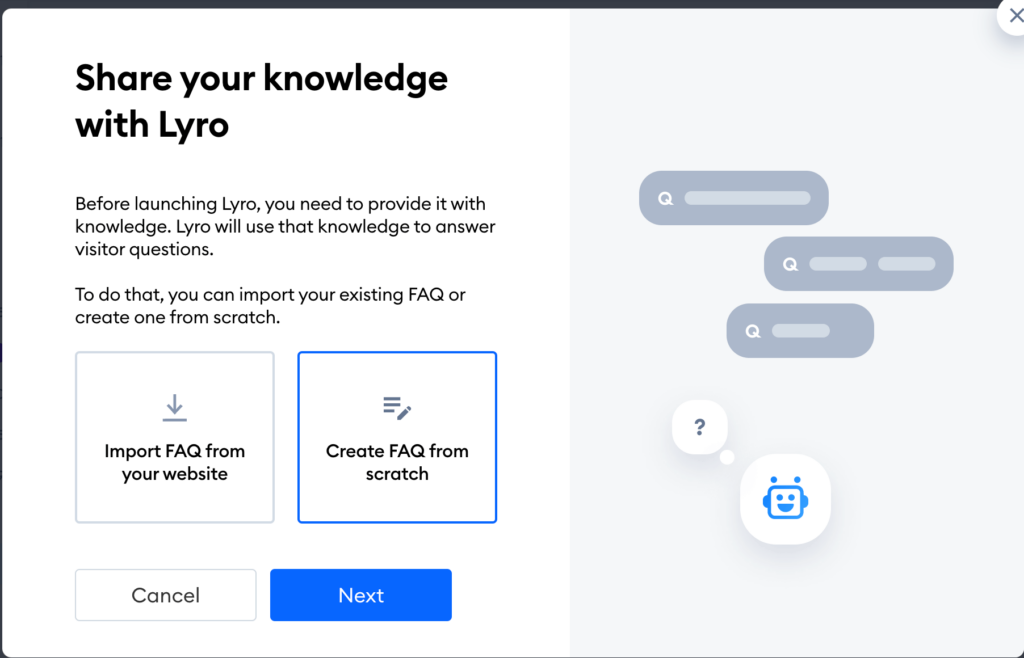
Tidio then asks you to provide the URL of the website. By entering the URL and clicking “Generate”, Tidio looks at the website content and automatically generates questions and answers. All of the questions and answers can be modified and deleted later on if needed.
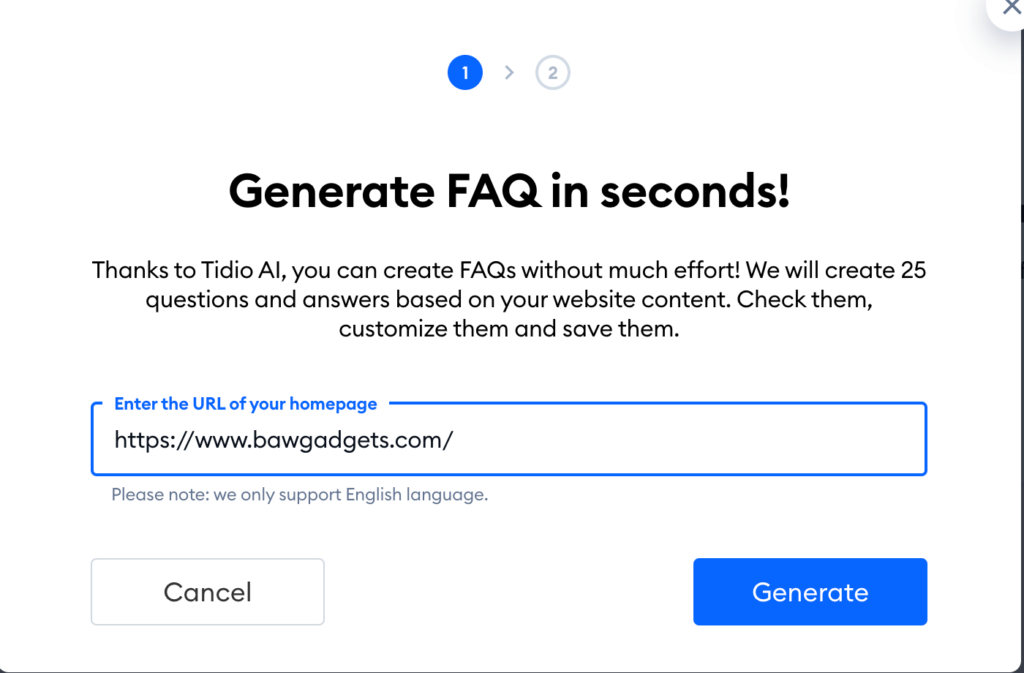
After clicking “Generate”, a pop up will appear that states it will take a few minutes to read the content on the website and create questions and answers. Once generated, the questions will appear where you can select if you want to add the questions to the Tidio panel or not.
When you have made your selections, click “Add selected” at the bottom and the questions and answers will be created in Tidio.
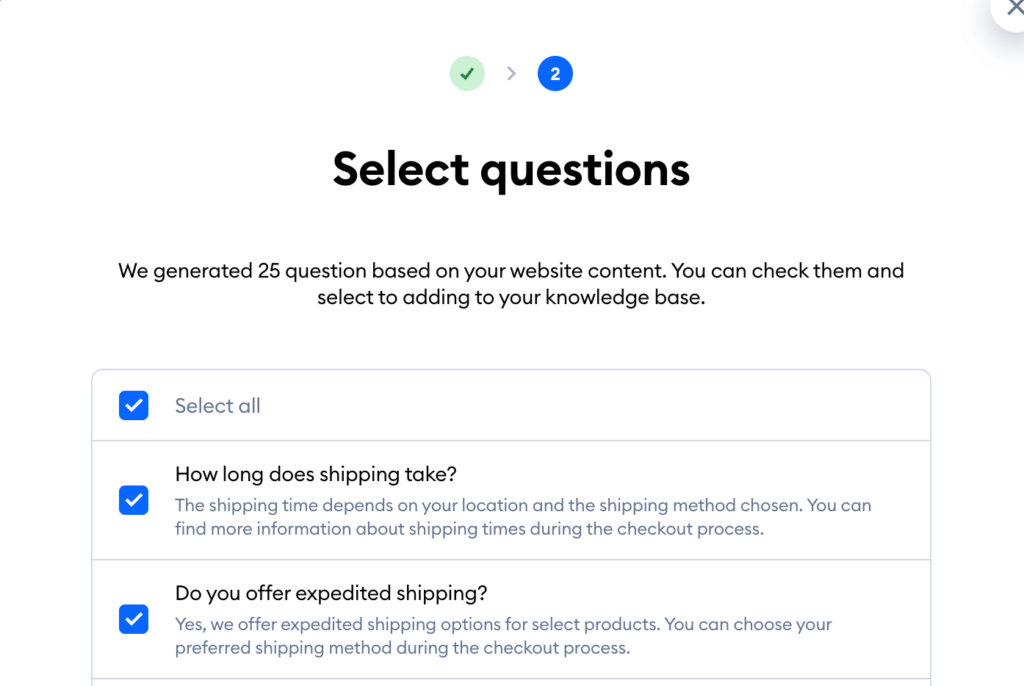
On the below page you can see the questions created by AI. It is possible to add new questions by clicking “Add new question” or import FAQ’s by clicking “Import your FAQ”.
You can also edit a question and answer by clicking on one of the questions. Deletion is possible by clicking on the 3 dots to the right and choose “Delete”.
Click on “Lyro” on the menu at the side and choose “Activate Lyro” to make it live on your website.
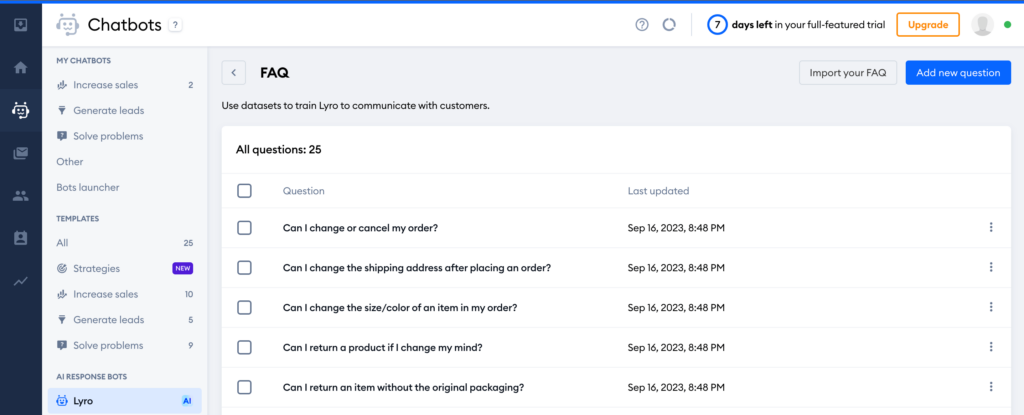
Now we will try the AI Chatbot out. One of the pre-made questions is “How do I return or exchange a product?”. We’ll ask “I need to send an item back, how does this work”. You will be asked to enter an email address, this can be turned off by deleting the email address in the Pre-Chat Survey – this is shown later.
Notice how the question is different but Lyro AI manages to understand it and respond with a pre-made answer instantly.
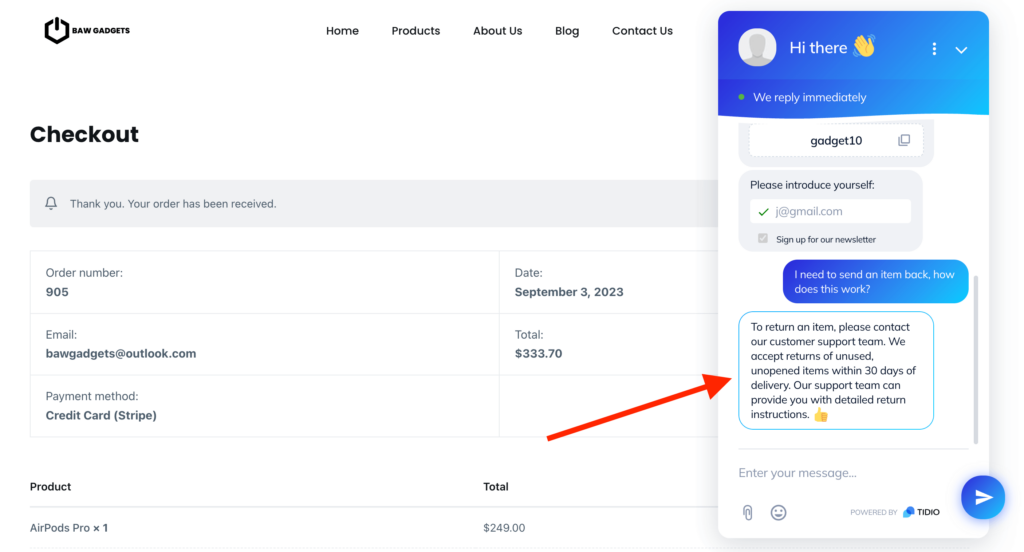
Tidio Settings
Go to the Tidio Panel and click on the “Settings” cog. You can change different settings in here and you will see the changes live on the widget on the right.
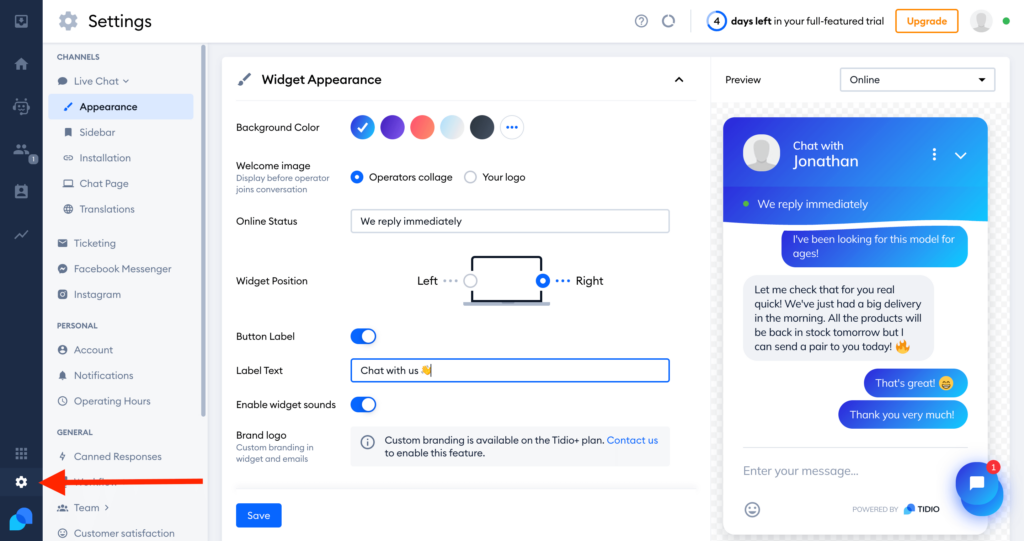
If you collapse Widget Appearance (1) and then expand Pre-chat Survey (2) you can then choose to delete (3) the need to collect email addresses. If you to decide to do this, click “Save” (4).
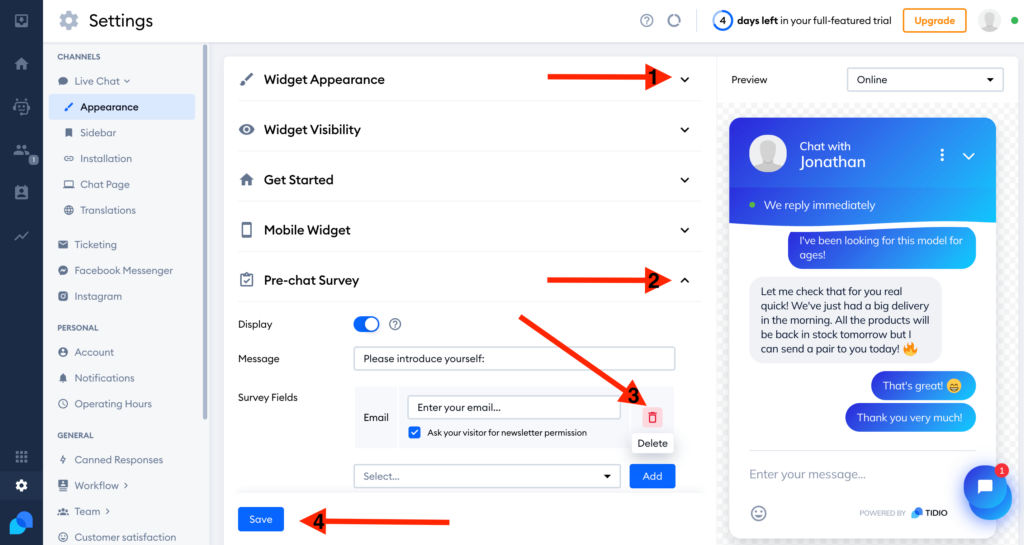
Tidio can be downloaded on IOS and Android devices, so that messages can be replied to when support staff are on the go. A desktop app can also be downloaded, meaning you don’t have to have a browser open to stay online.
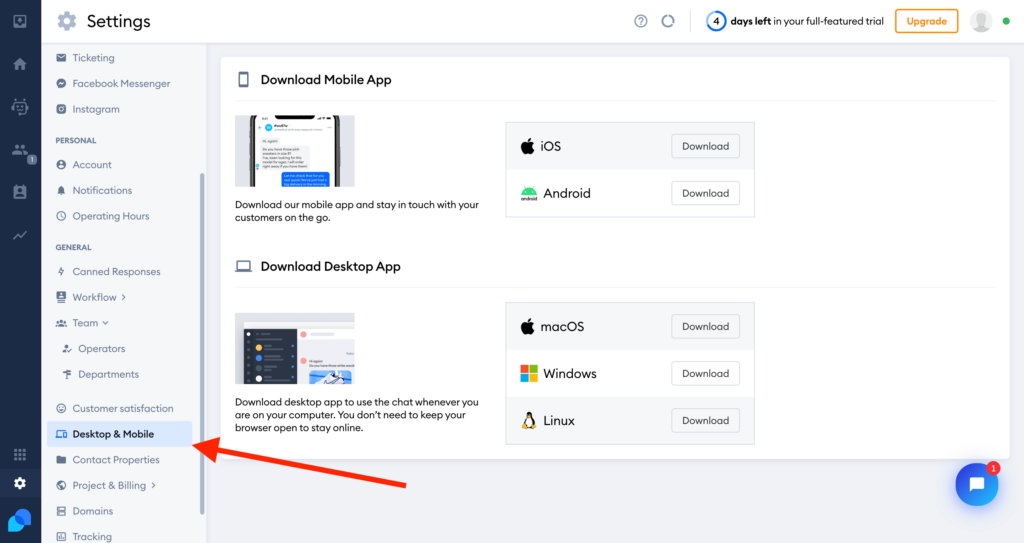
In this tutorial we have shown how to increase sales of your WordPress Webshop by using chatbots and AI to provide instant service to customers. If you haven’t already signed up for Tidio, you can by clicking here.
We have more Tidio tutorials planned for the future, such as more Chatbot tutorials, Ticketing and Integration with Facebook and Instagram
Thank you for reading
Jonathan @ Buildawebs