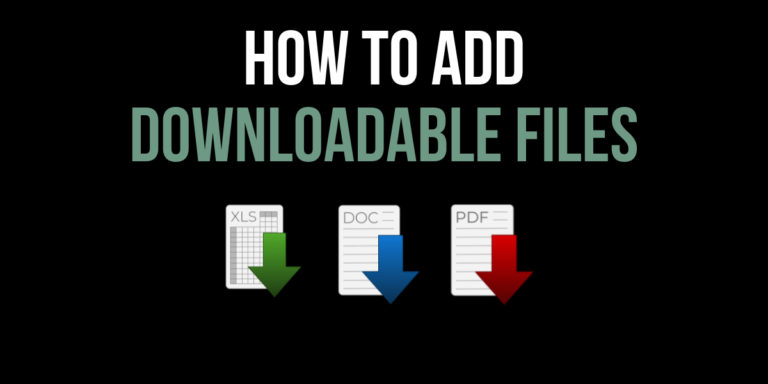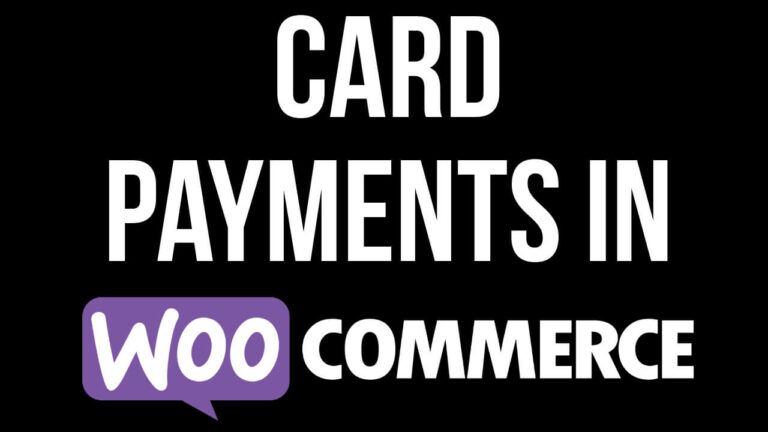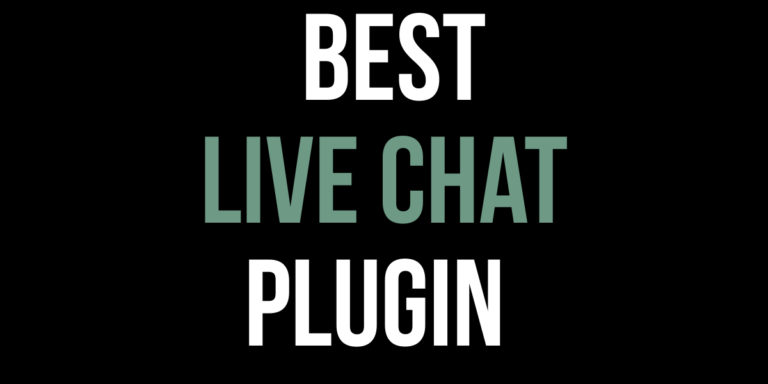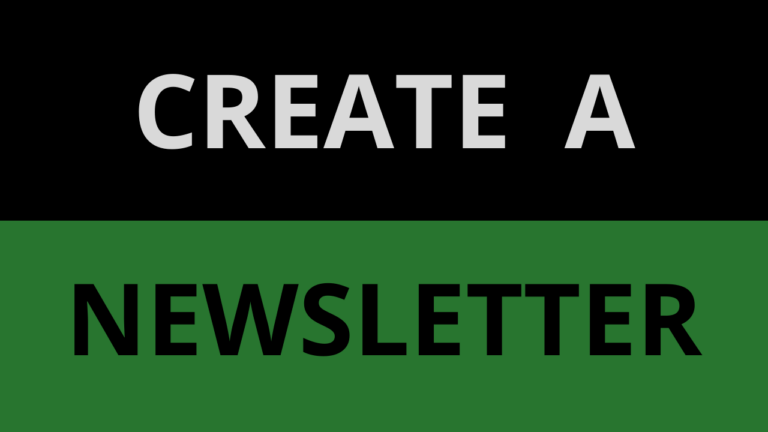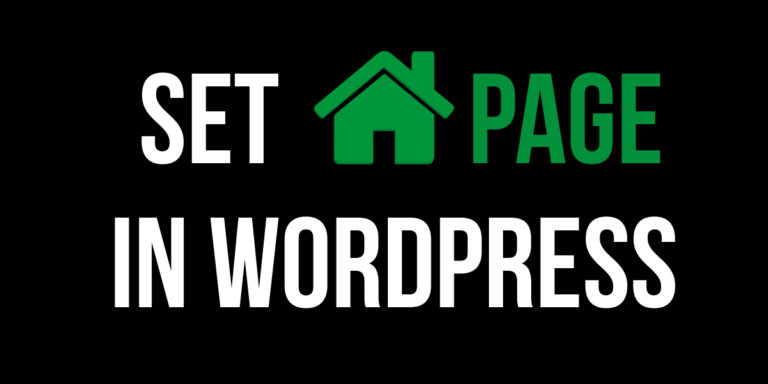Add a Questions and Answers Page to WordPress
Learn how to add a questions and answers page to WordPress. Follow along step by step to create a FAQ page in WordPress.
Customers can have many questions when on a website. A good way to answer customers questions is by adding a questions and answers page to WordPress.
What is a questions and answers page?
A questions and answers page/FAQ page is a list of questions and answers that help customers with queries they have when on a website.
How to add a questions and answers page to WordPress
We will install an FAQ plugin so that you can add a questions and answers page to WordPress.
- First of all log in to WordPress and click on “Plugins” on the side menu. You will then arrive on the Plugins page.
- Click “Add New” at the top of the page and then it will take you to the page shown below.
How to search for a FAQ Plugin
Once you have followed the instructions above, you can search for a plugin by following these steps:
- Search for “Quick and Easy FAQs” using the search box (1). The plugin should then display on screen.
- Click “Install Now” on the plugin (2) and it will be installed on the website.
- Click “Activate” (available after clicking “Install Now”) and the plugin will be active on the website.
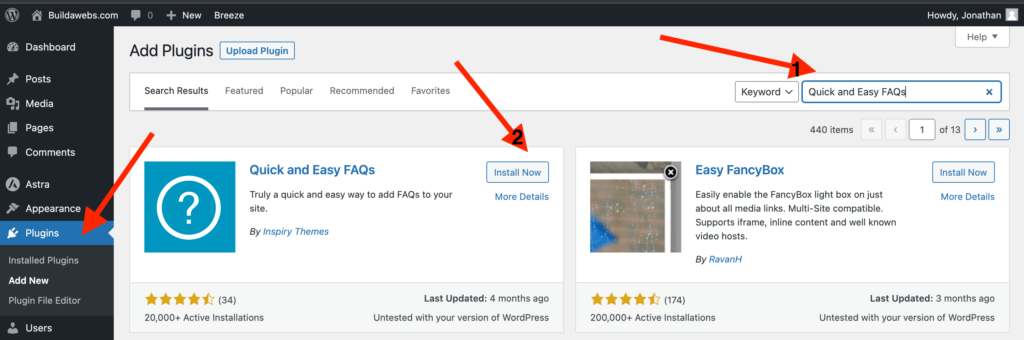
How to create questions and answers for a FAQ page
Once you have installed and activated the “Quick and Easy FAQs” plugin, follow the below steps to create questions and answers.
- Click on “FAQs” on the side menu of WordPress
- Click on “Add New” at the top of the page
- Enter the question where it says “Add title” (1). E.g. “Can i return a product if I change my mind?”.
- Enter the answer where it says “Type/ to choose block” (2).
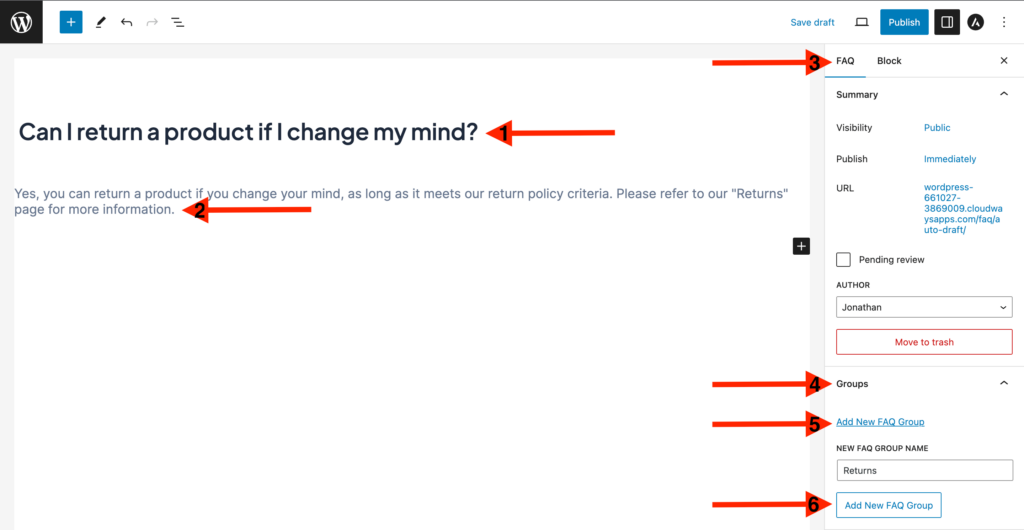
How to group questions and answers on a FAQ page
When you have created a question and answer it is possible to group a question with other questions by following the steps below.
- Open up the “Settings” (3) panel by clicking on the Settings icon near the “Publish” button
- Click on the “FAQ” tab
- Click on “Groups” (4) to open up this section
- Click on “Add new FAQ Group” (5) and enter the name of the group of questions in “New FAQ Group Name”
- Underneath, click on “Add New FAQ Group” button and the the question will be added to the group that you created
It is possible to assign multiple Groups to the question by selecting the required Groups. Click on a ticked Group to remove the question from the Group. Click on an unticked Group to add the question to the Group.
How to publish the question
- Click “Publish” and then “Publish” again and the FAQ will be ready to add to a page on the website.
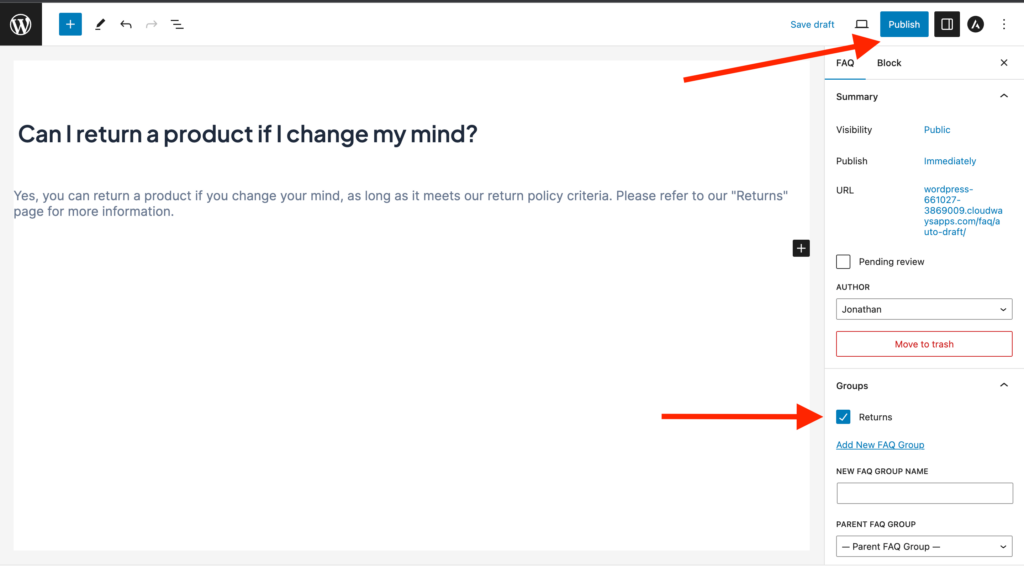
How to create a page to add a questions and answers page to WordPress
- Click on the “W” in the top left/go to the WordPress dashboard
- Hover over “Pages” and then click on “Add New”
- Give the page a name by typing where it says “Add title” (1). For example, FAQs.
- Type /faq where it says “Type/ to choose block” (2) and choose an option from the list (3). I personally like the “FAQs Accordion”, but choose what it the best fit for you.
- It is possible to preview the page by clicking the “Preview” (4) button next to the “Publish” button and select “Preview in new tab”.
- If you have previewed the page, return back to the previous tab and when ready, click “Publish” (5) and “Publish again to make the FAQ page live on the website
You have now seen how to add a questions and answers page to WordPress. Next we’ll show you how to
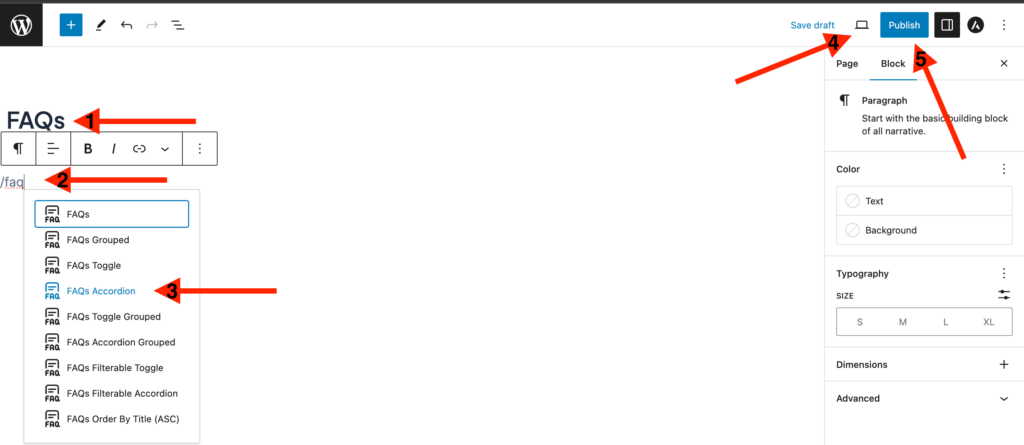
How to add the FAQ page to a menu in WordPress
- Click on the “W” in the top left/go to the WordPress dashboard so that you can see the WordPress side menu
- Hover over “Appearance” and then click on “Menus” (1)
- Select the menu (2) you want to add the FAQ page to and then click “Select” (3)
- Underneath where it says “Pages”, find the FAQ page (4) we have created and tick the box next to it to select it
- Click on “Add to Menu” (5) and you will see the page appears against the menu
- It is possible to change position of the page on the menu by dragging and dropping it
- When you are happy, click “Save” (6) and the page will be visible on the menu you have selected
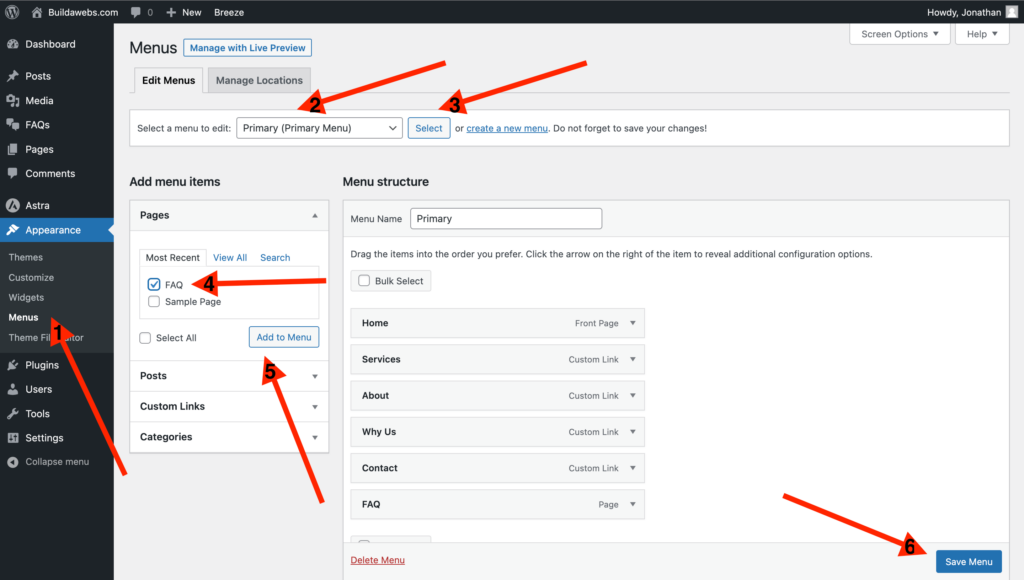
You’ve now seen how to add a questions and answers page to WordPress. Check the FAQ page out on the website and it should look something like the example below. You will notice the extra question that we created behind the scenes. Feel free to create another question by following the above steps.
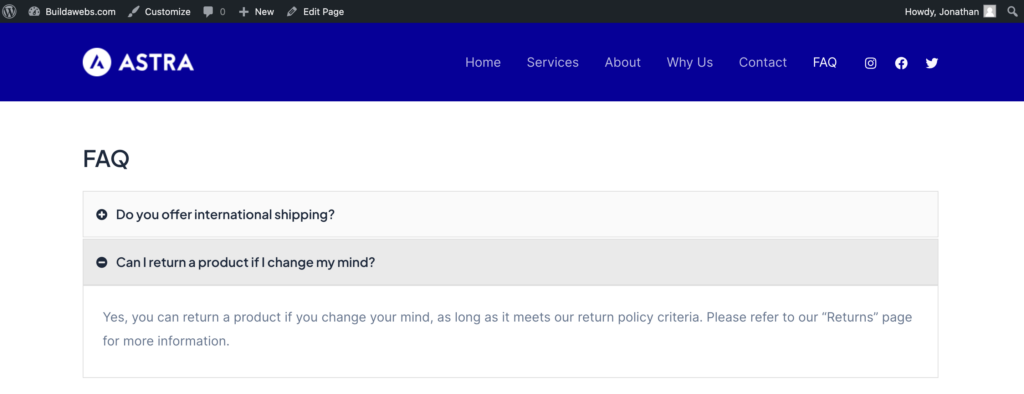
I hope this tutorial has shown you how to add a questions and answers page to WordPress.
Please check out some of our other tutorials
Follow us on
Thank you for reading
Jonathan @ Buildawebs