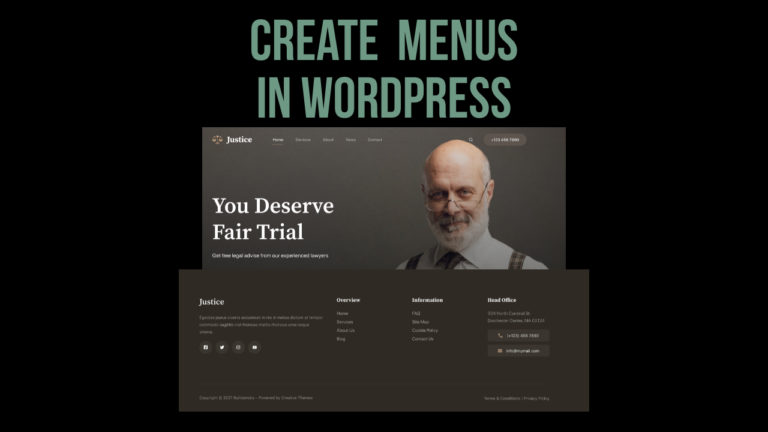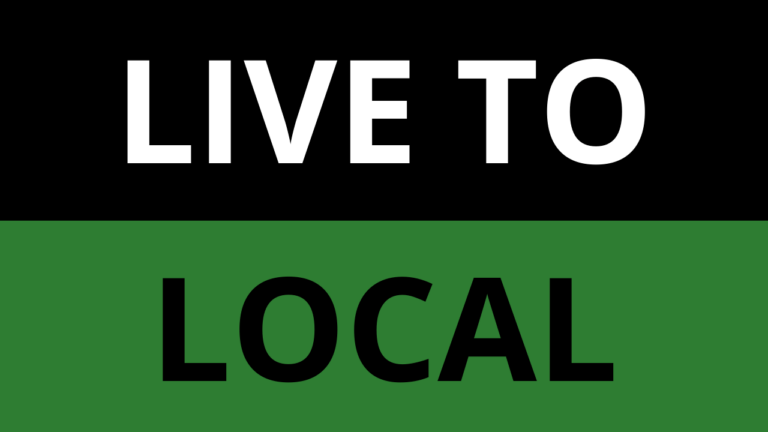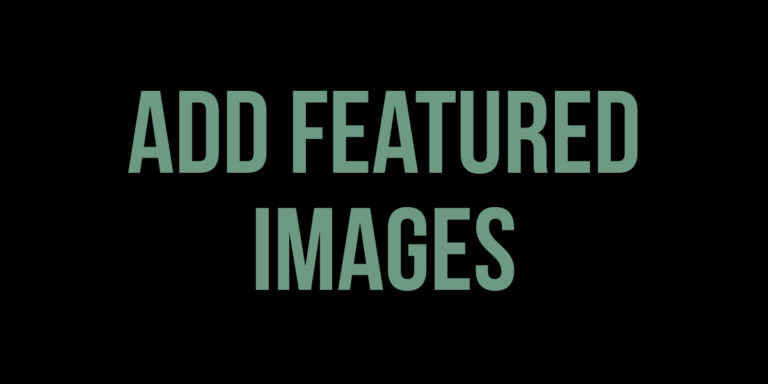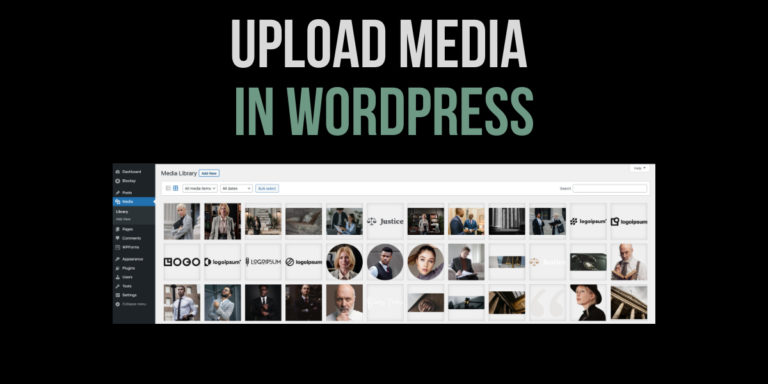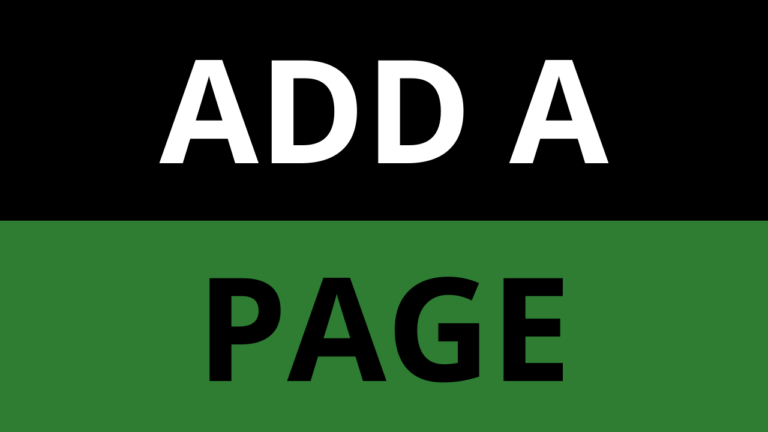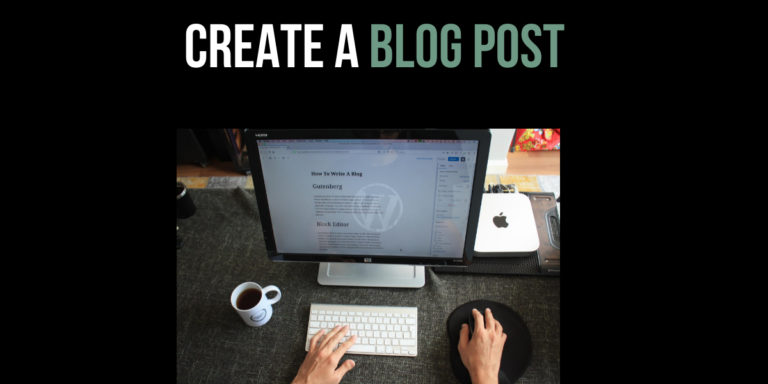How To Add Images To WordPress
Learn how to add images to WordPress Posts and Pages in matter of minutes in this WordPress tutorial for beginners
In this tutorial we will cover the following:
- Add Images to WordPress in the Media Library
- How to add an Image to a Post in WordPress
- How to add an Image to a Page in WordPress
Add Images to WordPress in the Media Library
Sometimes you may want to add images to WordPress. You can decide to add images directly to Posts and Pages or by adding the image in the Media Library. The image can then be added to the Post or Page later.
To add an images in the Media Library, follow the below steps:
- Make sure are logged in to WordPress and click on ‘Media’ on the side menu
- Click on ‘Add New Media File’
- Click on ‘Select Files’ and choose the image you want to add to WordPress
- Once the image has uploaded in WordPress, it can then be added to Posts and Pages
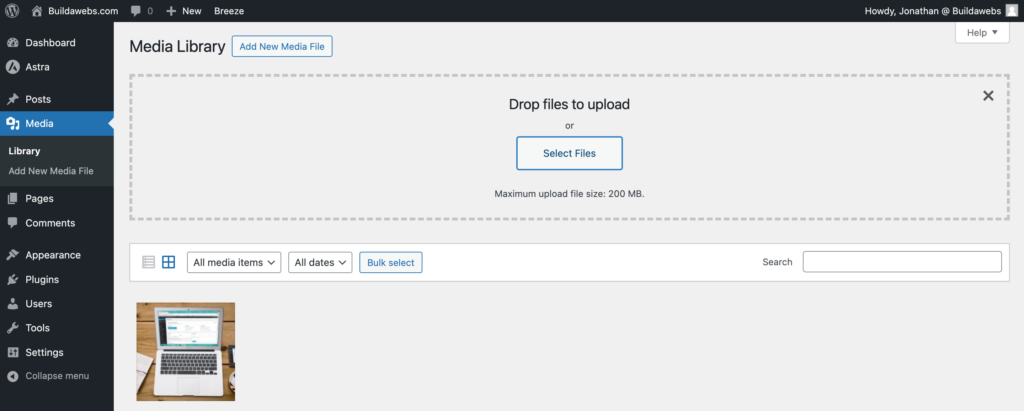
How to add an Image to a Post in WordPress
If you want to add images to a Post in WordPress, follow the below steps:
- Make sure are logged in to WordPress and click on ‘Posts’ on the side menu
- Click on ‘Add New Post’ to create a blog post in WordPress. If you have already created a Post, hover over the Post and click ‘Edit’ to view the Post
- If you haven’t already, enter the name of the Post where it says ‘Add Title’. We have called the blog post – “How to create Blog Posts”.
- Click + to add a block to the Post
- Search for “Image” in the search box
- Click on ‘Image’
- Choose ‘Upload’ if you want to add an image saved on your computer. Choose ‘Media Library’ if you want add an Image already uploaded to WordPress.
- We will choose ‘Media Library’ and select the image we want to add. Then we will click ‘Select’
- After selecting the image, it will be added to the Post. The image we uploaded can be found here
- Click on ‘Save Draft’ to save any changes to the Post. When you are ready to make the Post live on the website, click ‘Publish’.
- Click on the WordPress symbol/or your site logo in the top left to return to WordPress
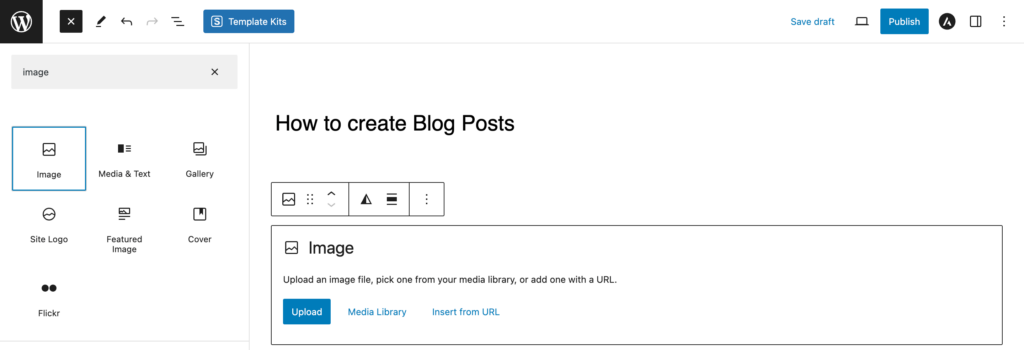
Learn how to add a Featured Image to a Post in WordPress
How to add an Image to a Page in WordPress
If you want to add images to a Page in WordPress, follow the below steps:
- Make sure are logged in to WordPress and click on ‘Pages’ on the side menu
- Click on ‘Add New Page’ to create a Page in WordPress. If you have already created a Page, hover over the Page and click ‘Edit’ to view the Page
- If you haven’t already, enter the name of the Page where it says ‘Add Title’. We have called the Page – “Add A Page In WordPress”.
- Click + to add a block
- Search for “Image” in the search box
- Click on ‘Image’
- Choose ‘Upload’ if you want to add an image saved on your computer. Choose ‘Media Library’ if you want add an Image already uploaded to WordPress.
- We will choose ‘Media Library’ and select the image we want to add. Then we will click ‘Select’
- After selecting the image, it will be added to the Page. The image we uploaded can be found here
- Click on ‘Save Draft’ to save any changes to the Page. When you are ready to make the Page live, click ‘Publish’.
- Click on the WordPress symbol/or your site logo in the top left to return to WordPress
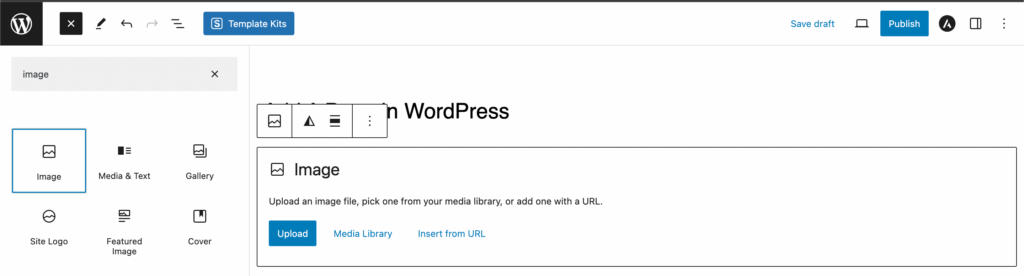
In this tutorial you have learnt how to add images to WordPress Posts and Pages
Thank you for reading
Jonathan @ Buildawebs
Please check out some of our other tutorials