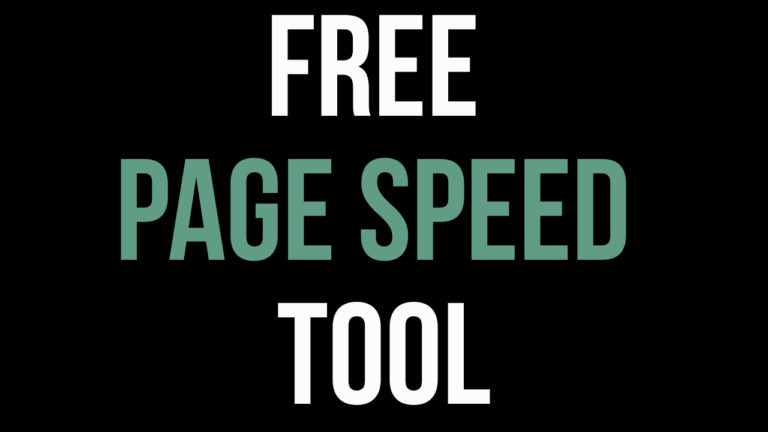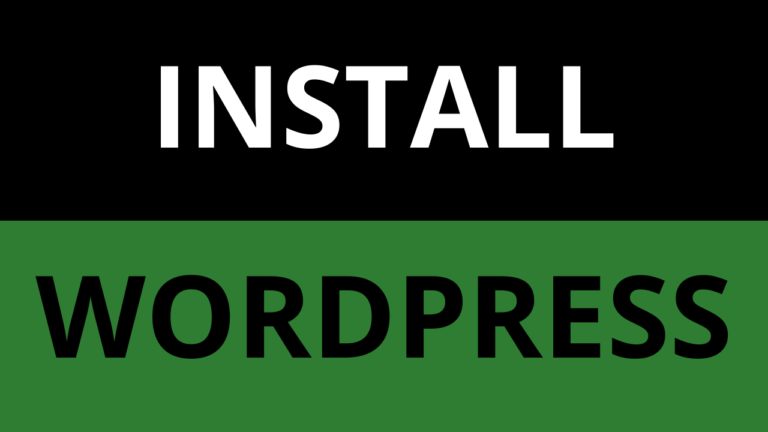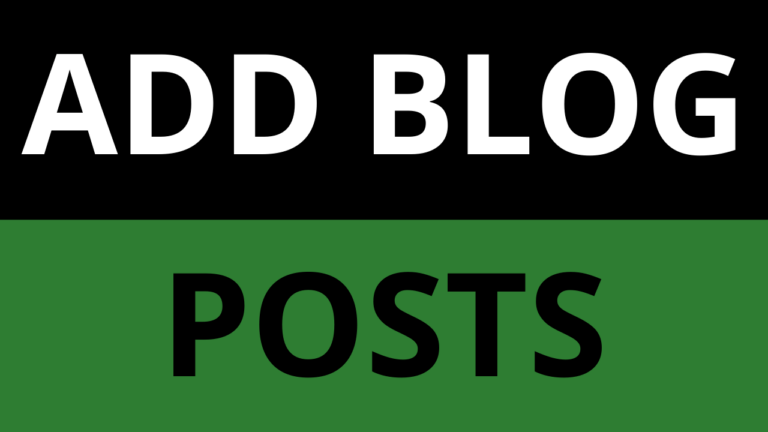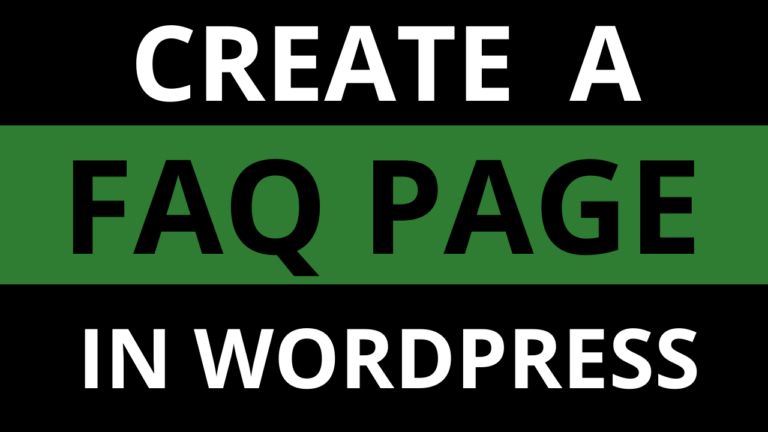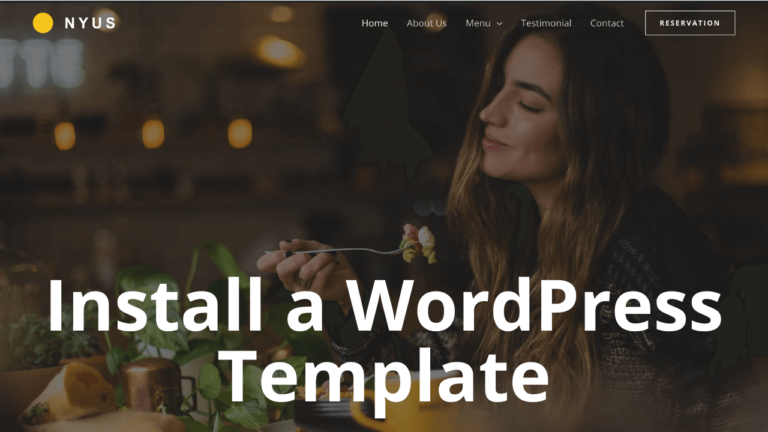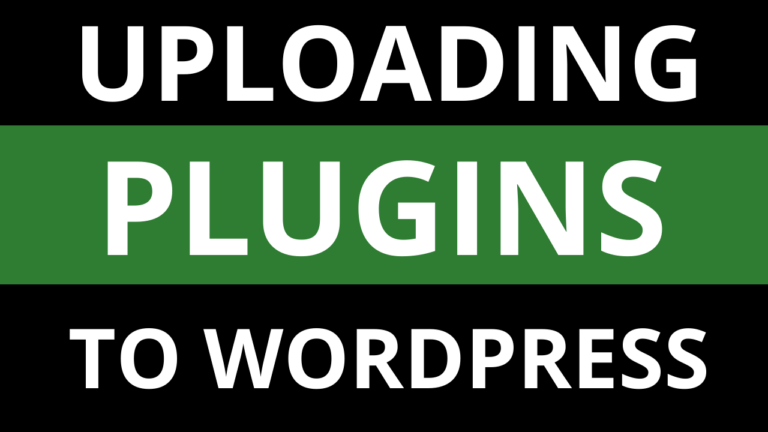How To Add A Page In WordPress
Learn how to add a page in WordPress in a matter of minutes in this WordPress tutorial for beginners.
What is a Page in WordPress?
In WordPress, Pages are good for things that don’t change often, like an “About” or “Contact” section. It’s like a digital paper where you can write about yourself, your site, or how people can reach you.
How To add A Page In WordPress
- Log in to WordPress and click on “Pages” (1) on the side menu
- Click on “Add New Page” (2) to add a page in WordPress

- Enter a Page Title (3) where it says “Add Title”, e.g. Home.
How to add a Heading to a Page in WordPress
WordPress has a built-in page builder which uses things called blocks to add content to a page. You can use blocks such as Headings, Text, Images and much more. Follow the below steps to see how you can add blocks. We will cover the very basics to help you get started with WordPress.
- Click + (4) to add a block
- Search for “Heading” (5) in the search box
- Click on “Heading” (6)
- If you are using the Astra theme, click the button next to “Add title” (7) to hide the page title from website visitors
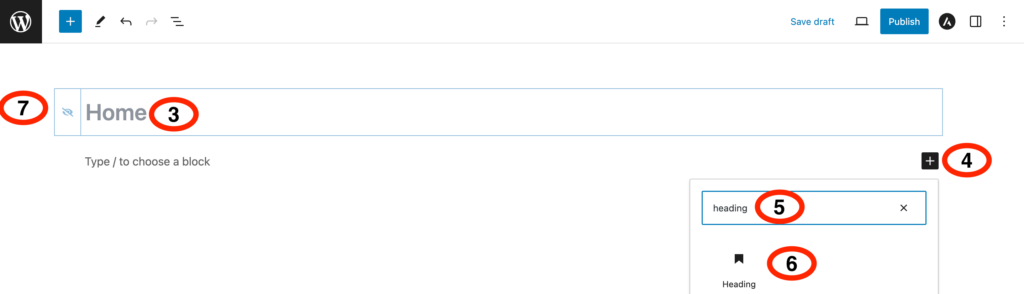
- Where it says “Heading”, overtype with what you would like to call the Heading (8).
- You can format the Heading by clicking on the different options (9). By clicking H2 you can choose the type of Heading. Try out the different options and you can always click ↰ (undo) at the top of the page to reverse your changes.

How to add Text to a Page in WordPress
- Hit enter/return on your keyboard and you should see “Type/to choose a block”. Overtype to enter text (10).
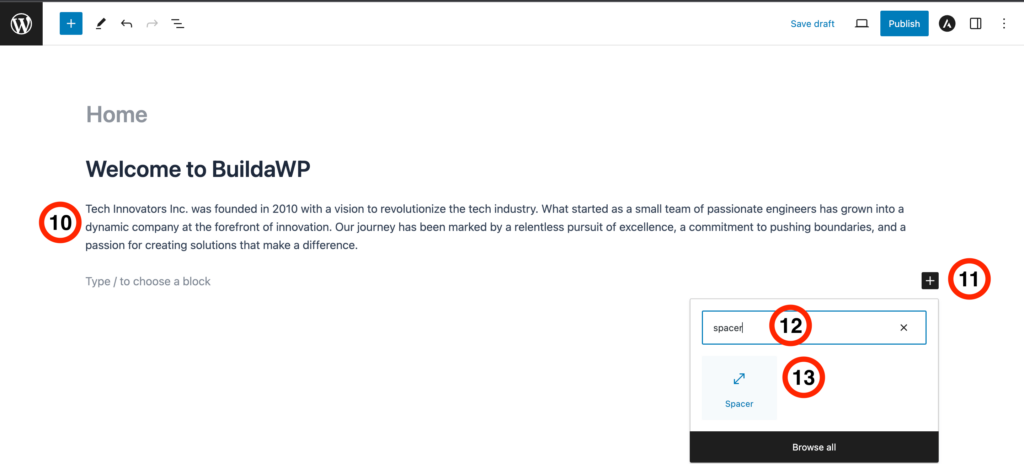
How to add a Spacer to a Page in WordPress
To add space between blocks in WordPress, you need to use the “Spacer” block. Follow the steps below to add space.
- Hit enter/return on on your keyboard.
- Click + (11) to add a block
- Search for “Spacer” (12) in the search box
- Click on “Spacer” (13)
- The Spacer will show on screen, drag the circle (14) up and down to make the space between blocks larger or smaller
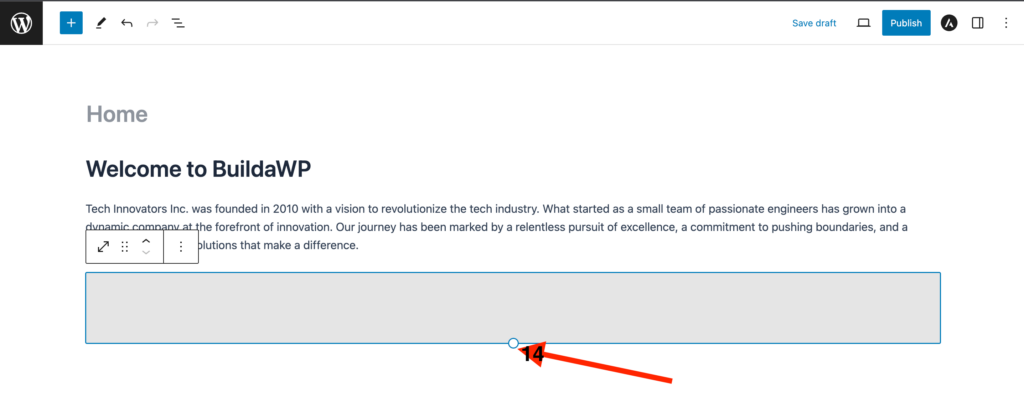
How to an Image to a Page in WordPress
If you want to add images/pictures to a page, follow the below steps:
- Hit enter/return on on your keyboard
- Click + (15) to add a block
- Search for “Image” (16) in the search box
- Click on “Image” (17)
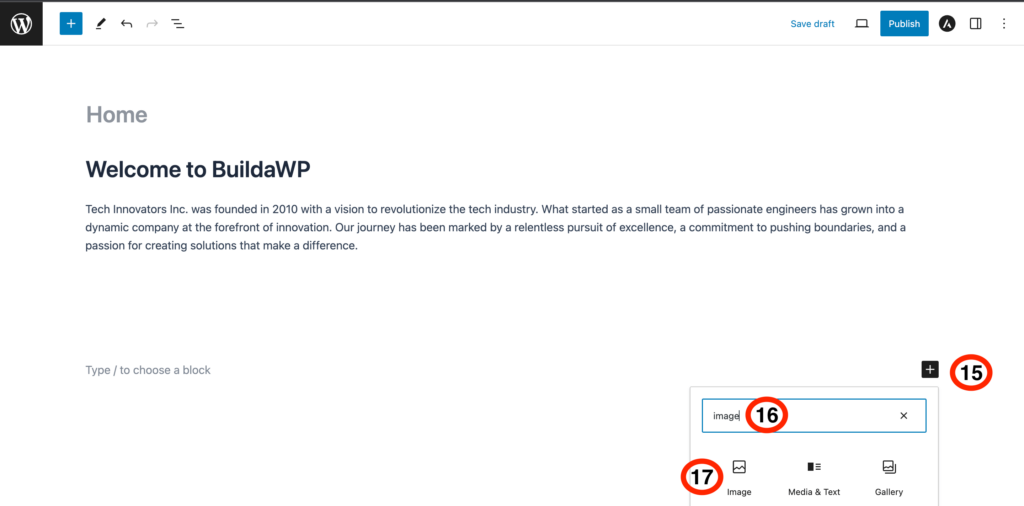
- Choose “Upload” if you want to add an image saved on your computer. Choose “Media Library” if you want add an Image already uploaded to WordPress. We will choose “Media Library”.
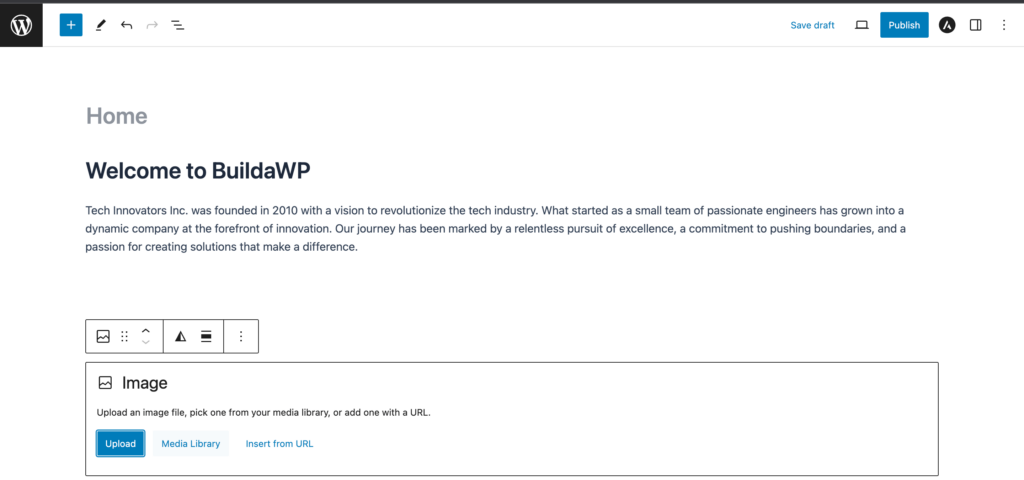
- Click on “Media Library” (18).
- Choose the Image you want to add to the page (19).
- Click “Select” (20).
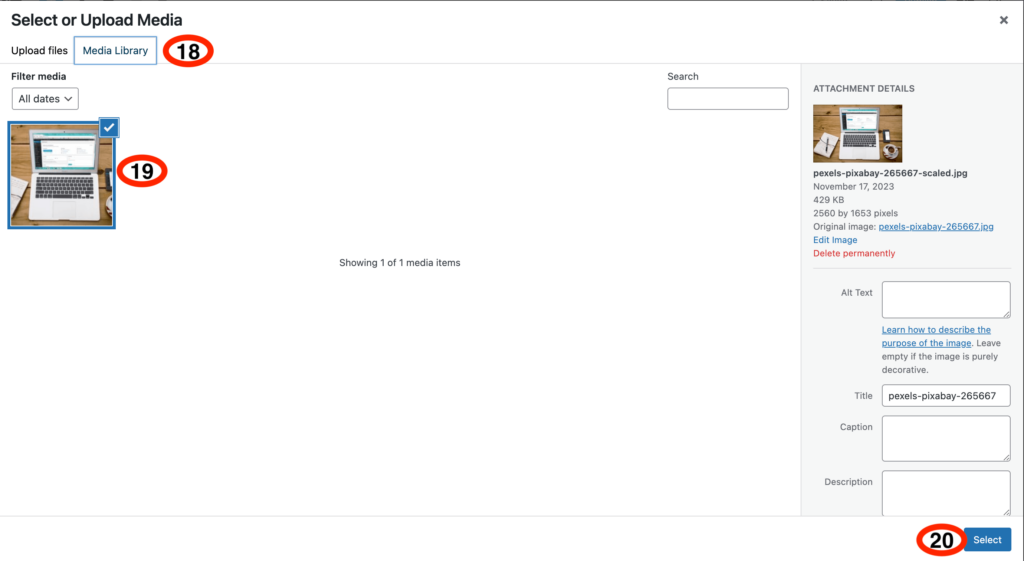
How to save a Page in WordPress
When you add a page in WordPress, it is important to save your changes as you go
- Click on “Save Draft” to save a Page.
- If you want see how the page looks, click the “Preview” button next to “Save Draft” and choose the device you would like to see the page on. You can also preview it in a new tab.
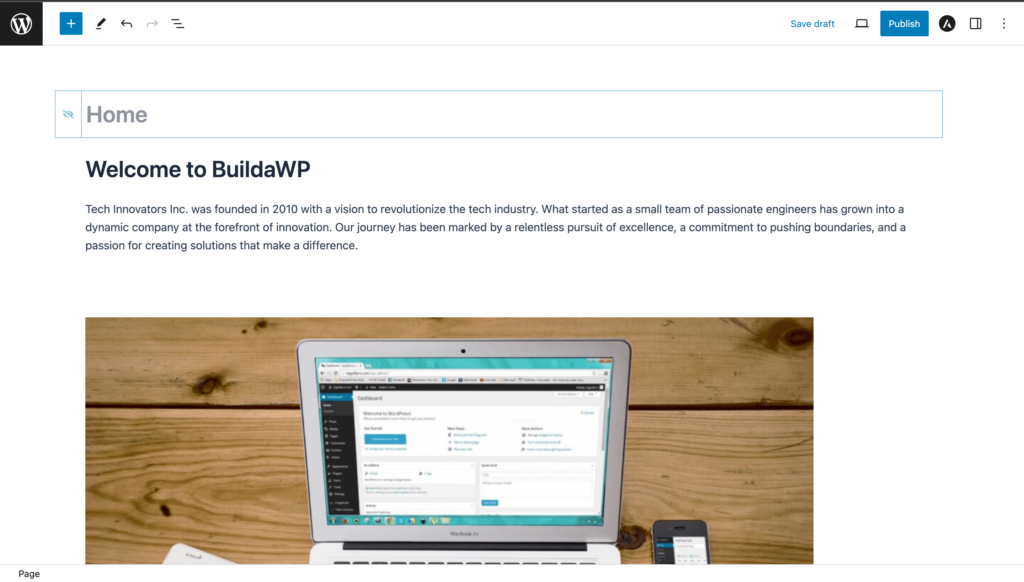
How to Publish a Page in WordPress
In order for internet users to see your page, you need to first publish the page. Follow the next steps to publish a page:
- Click on “Publish” at the top of the page
- Click “Publish” again.
- The page will be published, click on “View Page” to see how it will look for website visitors.
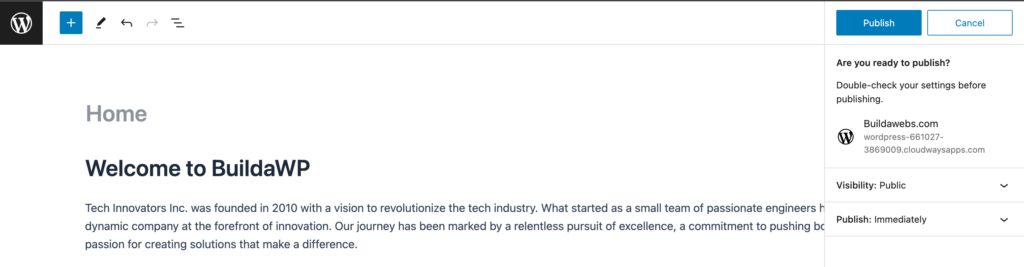
How to Edit a Page in WordPress
- Log in to WordPress and click on “Pages” on the side menu.
- Find the page you want to edit and hover over it.
- Click on “Edit” to make changes to the page.
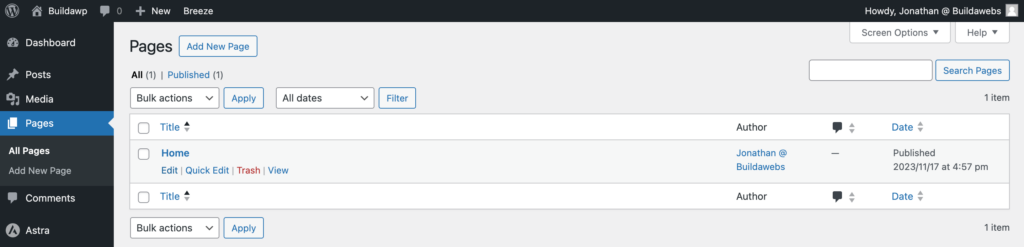
How to Delete a Page in WordPress
- Log in to WordPress and click on “Pages” on the side menu.
- Find the page you want to edit and hover over it.
- Click on “Trash” and the page will move to the “Trash” folder where it can then deleted from there.
In this tutorial you have learnt how to add a page in WordPress. It is possible to quickly create content for pages by clicking here.
Thank you for reading
Jonathan @ Buildawebs
Please check out some of our other tutorials